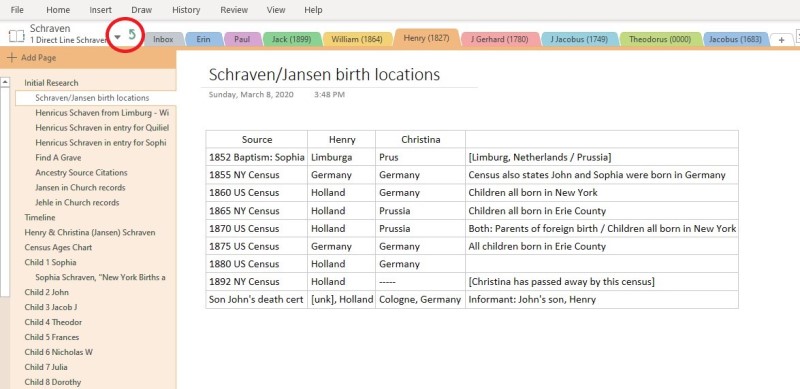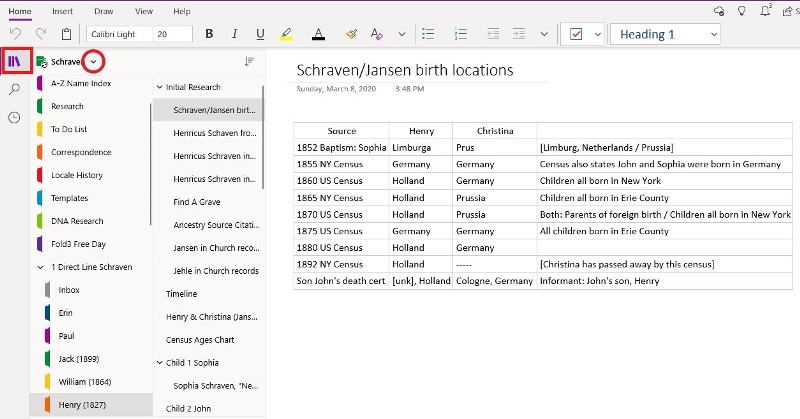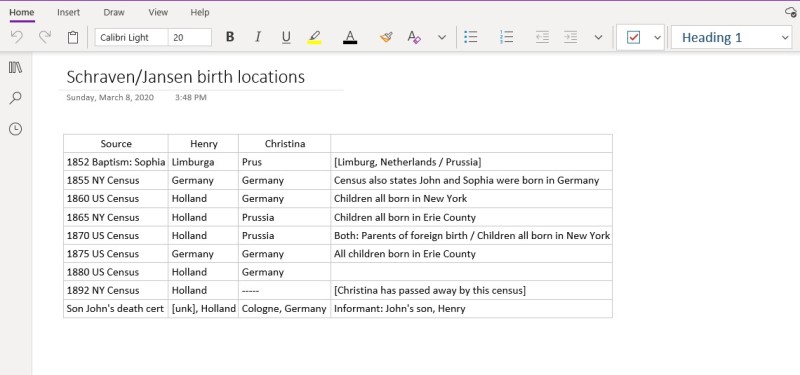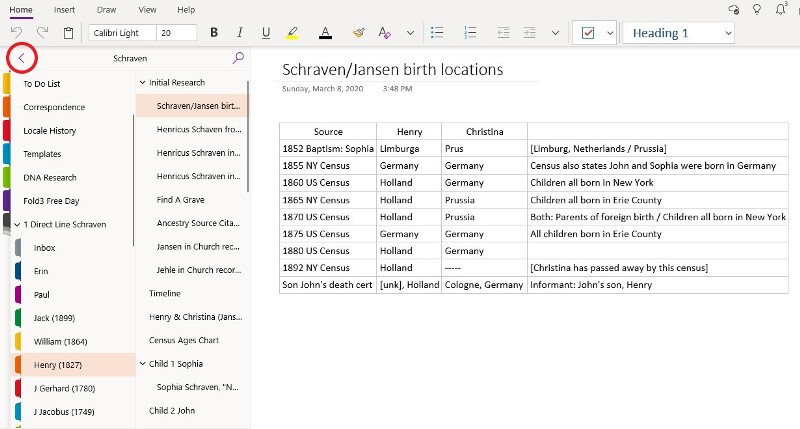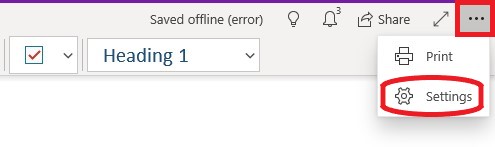A reader contacted me recently to ask the how my notebooks look in OneNote for Win10. I’ve taken a few screen shots of the same page in my Schraven notebook to show you a comparison. The main difference for me, and why I prefer ON2016, is that my Sections are shown across the top of the notebook and Pages are down the left side.
This is Henry Schraven’s Section in my Schraven notebook in ON2016. DNA connections that listed Henry and his wife, Christina Jansen, in their trees accidentally led me to figuring out that my father is a Schraven and not a Williamson. The Schraven surname stood out because there was this “family friend” named Jack Schraven that my brothers and I called Uncle Jack. Jack was Henry’s grandson and my grandfather.
One of the main differences between ON2016 and ON for Win10 is the way you navigate through your Notebooks and Sections because of the way they are displayed. This Section showing my father’s paternal line is a Section Group. In ON2016, to go back to the main Section of my notebook or to navigate to the other Section Groups (Non-Direct Line and A to Z Surnames), I need to click the Green Arrow. Clicking the Down Arrow brings up a list of the rest of my ON Notebooks.
=====
This is how that same page looks in ON for Win10.
In this view, the Navigation Pane is open — indicated by the purple icon. On the left are the Notebook Sections (note that all of the Sections and Section Groups can be seen) and on the right, the list of Pages in the current Section. When you click the Down Arrow, the Navigation Pane switches to show a list of your ON Notebooks.
You can close the Navigation Pane completely by clicking on the Navigation Pane icon as shown below.
=====
Or you can have the Navigation Pane opened all the time by using the Legacy option. To see a list of your ON Notebooks, click the Arrow.
=====
To turn on the Legacy option, click the Settings Menu (the three dots) on the top right of your screen > Choose Settings > Scroll down to > Navigation > Legacy navigation panes. You will have to restart OneNote when activating or deactivating the Legacy navigation option.
Until next time,
~Erin