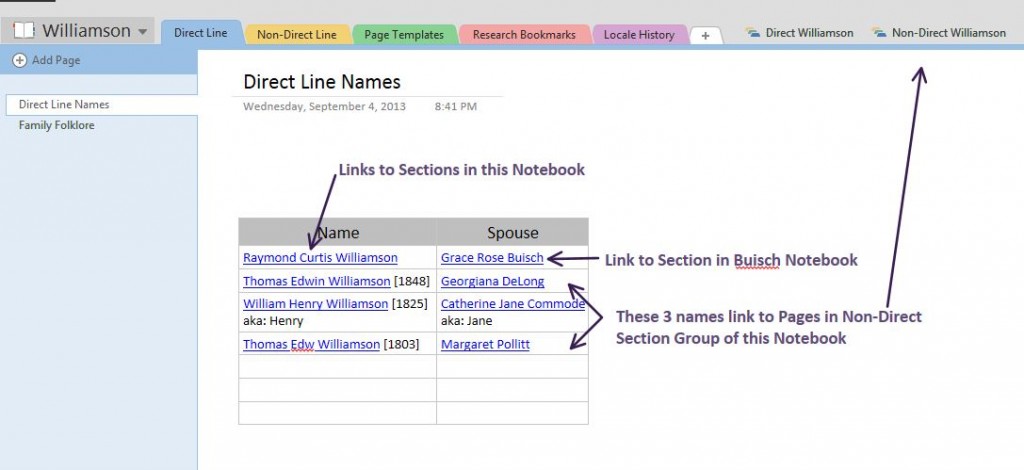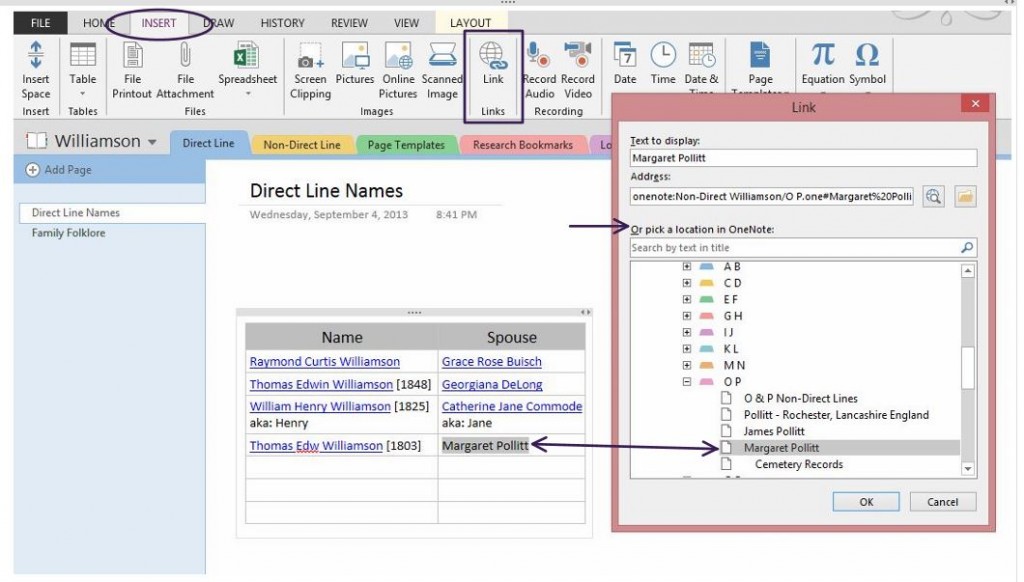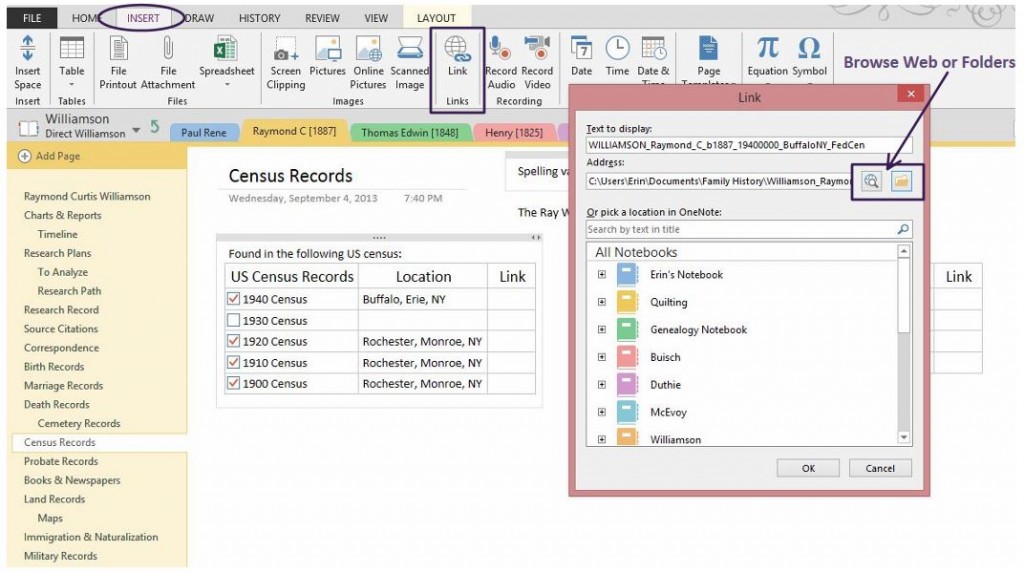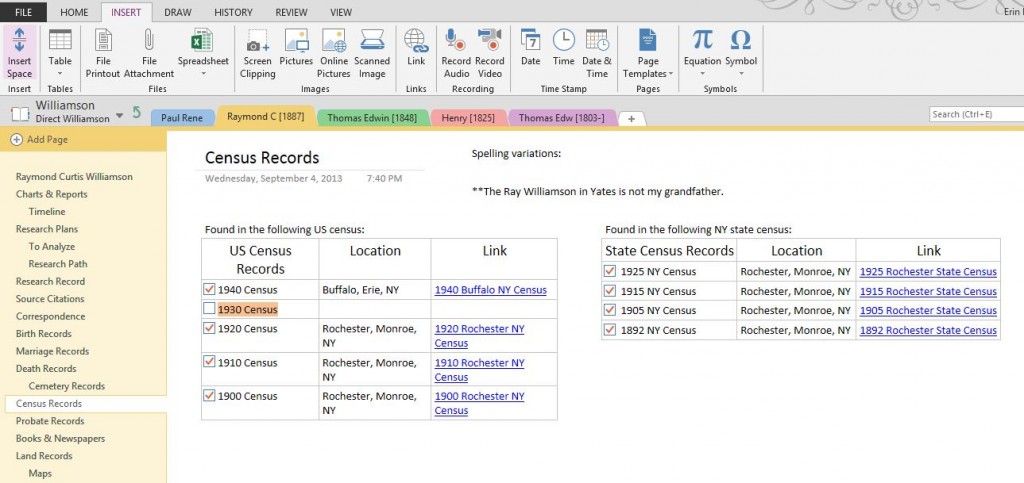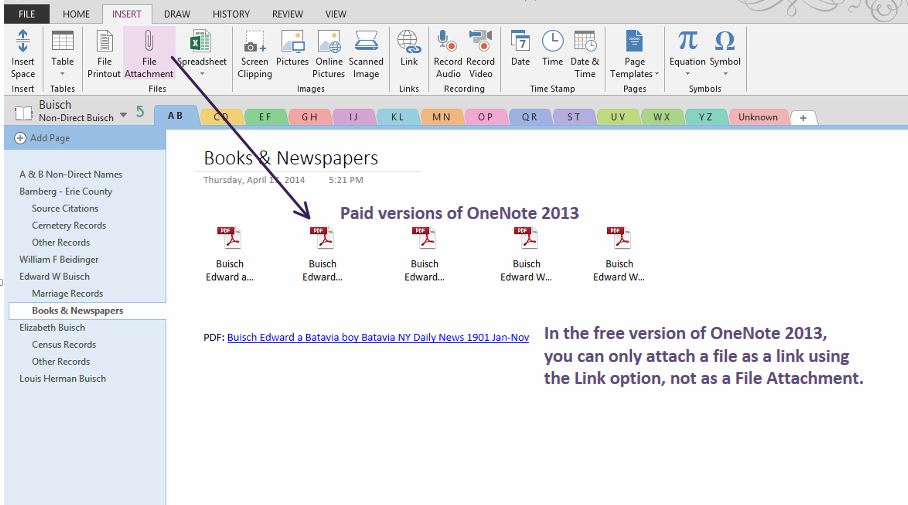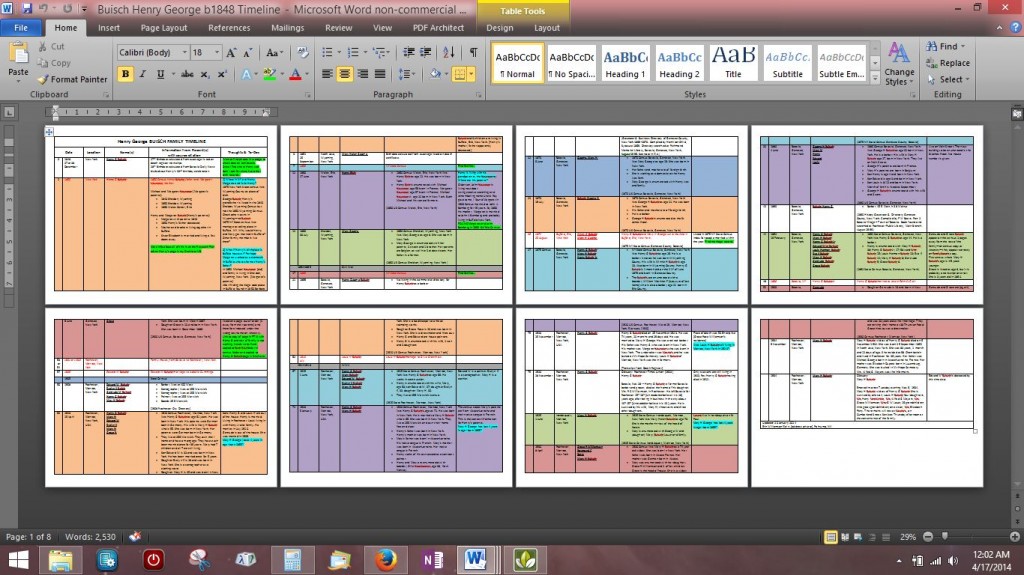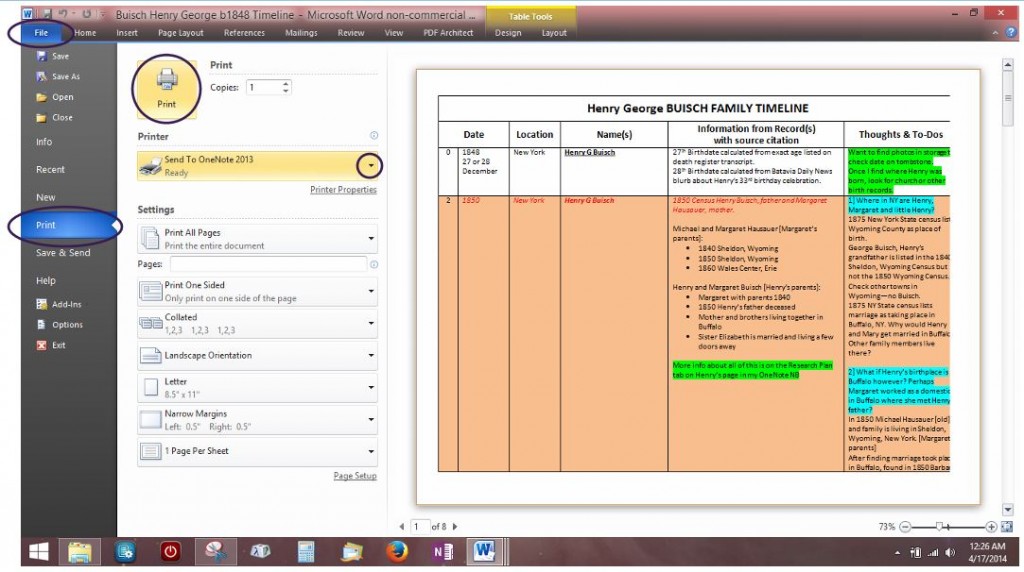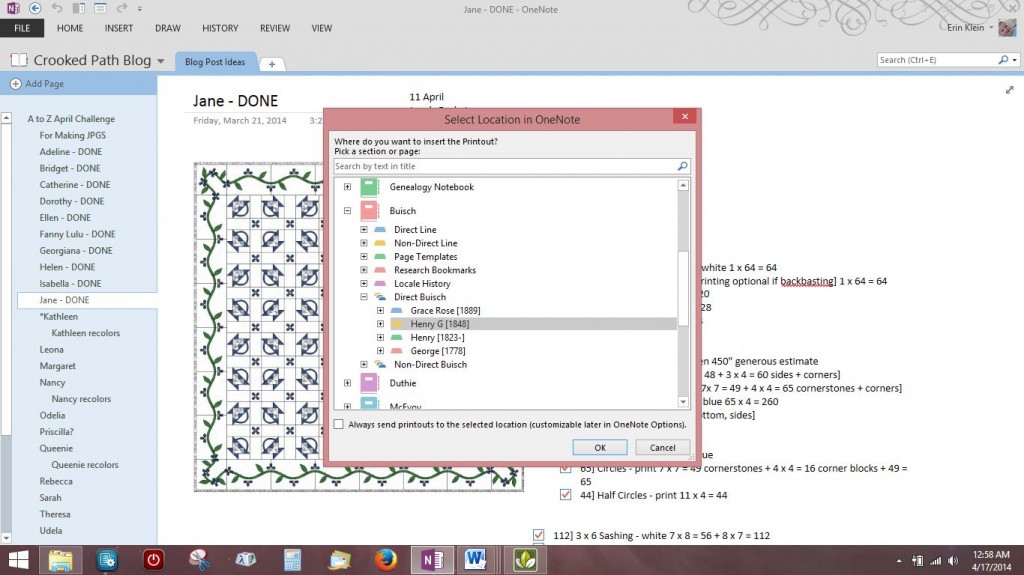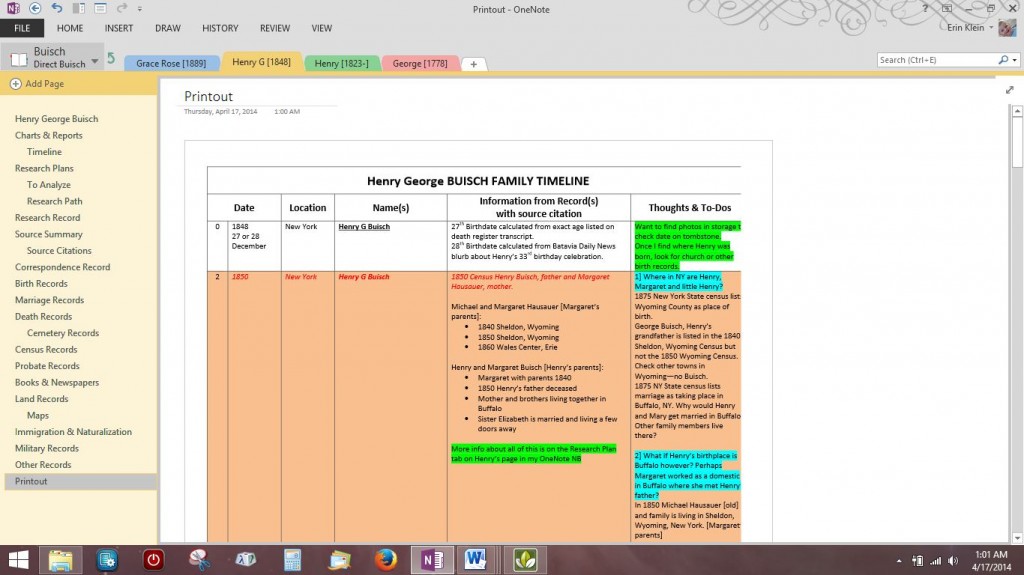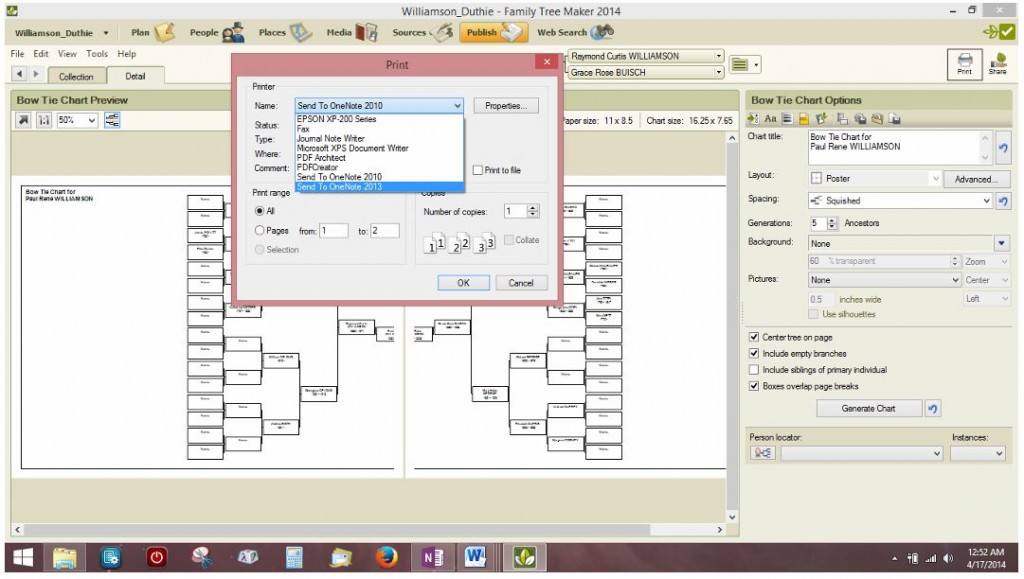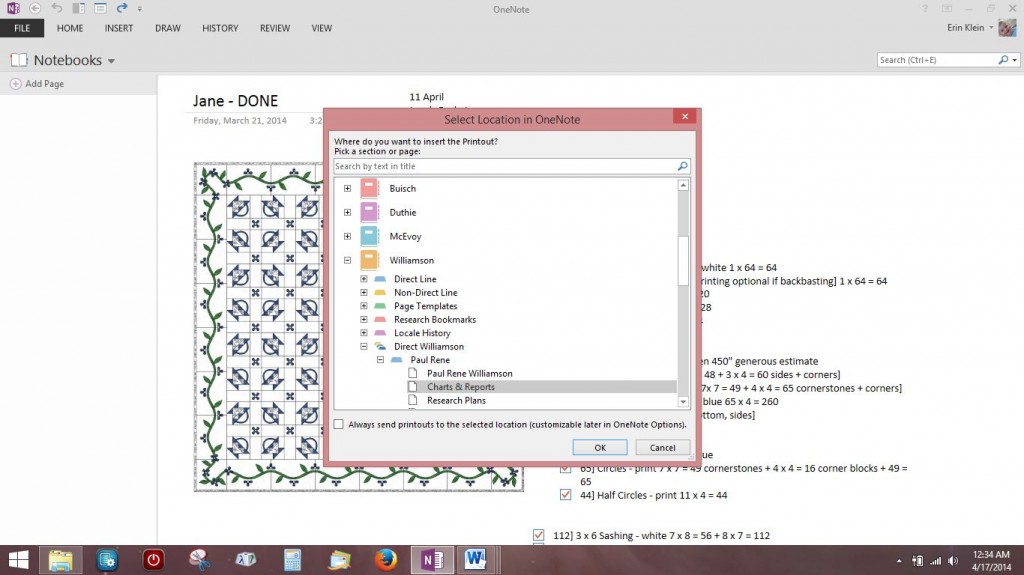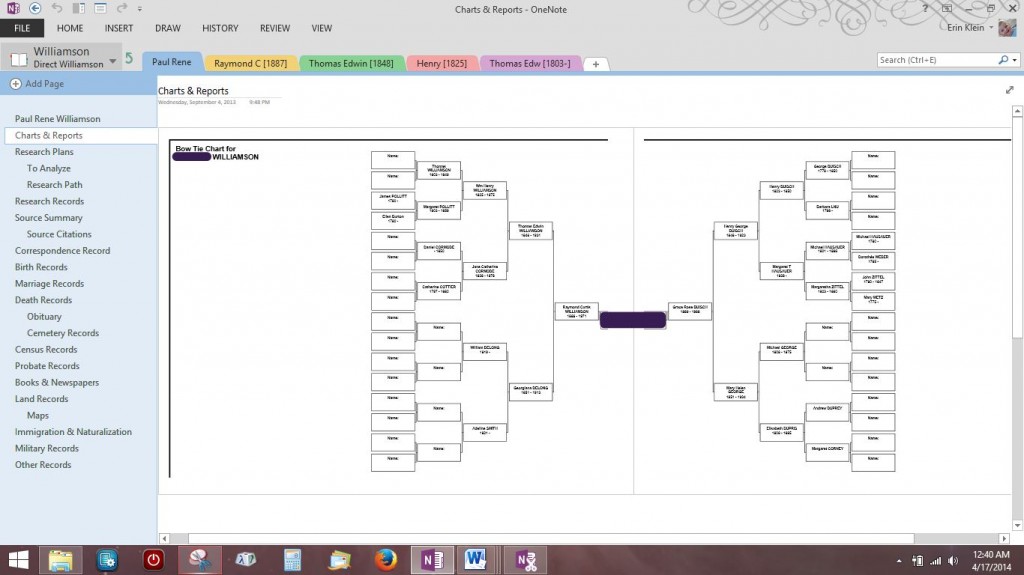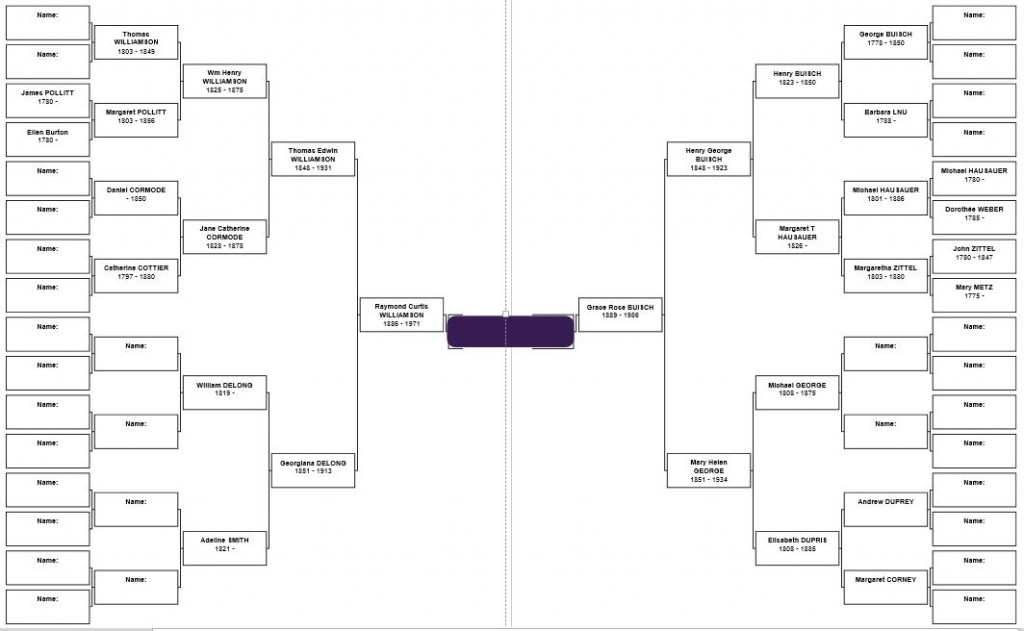Here I am going to show you how to Attach and Insert Files into [onto?] Pages in OneNote. I equate “attaching” with “linking.” I am linking to a File on my hard drive, another Notebook, Section or Page or linking to information on the web.
Here I am going to show you how to Attach and Insert Files into [onto?] Pages in OneNote. I equate “attaching” with “linking.” I am linking to a File on my hard drive, another Notebook, Section or Page or linking to information on the web.
The first place I do this in each Surname Notebook is in the Table on the Direct Line and Non-Direct Line Sections for each Surname Notebook. Both Tables combined are a list of everyone I have entered in the Surname Notebook so far.
===
Making Text a Link is the same procedure you use in MSWord. Highlight the text with your cursor−in this case Margaret Pollitt. On the Insert Ribbon [menu], choose Link. I am using the “Pick a location in OneNote” option so I find my way to where Margaret Pollitt’s Page is located in my Williamson Notebook. When I Click > OK, Margaret’s name in the Table becomes a link to her Page in the Notebook.
===
You can Attach a File anywhere on a Page by placing your cursor wherever you would like the Link to appear. Click > Insert > Link. You can browse the Web or Folders on your hard drive for files to link to in addition to your Notebooks, Sections and Pages. I found the folder for my grandfather’s files on my hard drive and chose the census document I needed to attach in my Table. After I found the appropriate file, I changed the Text to Display to show the year and location of the census.
===
I linked to all the census documents I had for my grandfather.
===
Below, the PDF icons link to newspaper pages that contain articles about a great uncle that found himself in a bit of trouble in his early twenties. I used File Attachment to add them to his Page. I could insert a copy of the newspaper page using File Attachment, however it only displays a portion of the newspaper page.
In a later tutorial I will show you how to insert the individual newspaper articles as another option.
===
________________________________________________________________________________________
Cite This Page:
Erin Williamson Klein, “Attaching Files in OneNote.” My Family History Files, 14 April 2014 (https://myfamilyhistoryfiles.com/organization/attaching-files-in-onenote: [access date]).
Please do not copy without attribution and link back to this page.
________________________________________________________________________________________