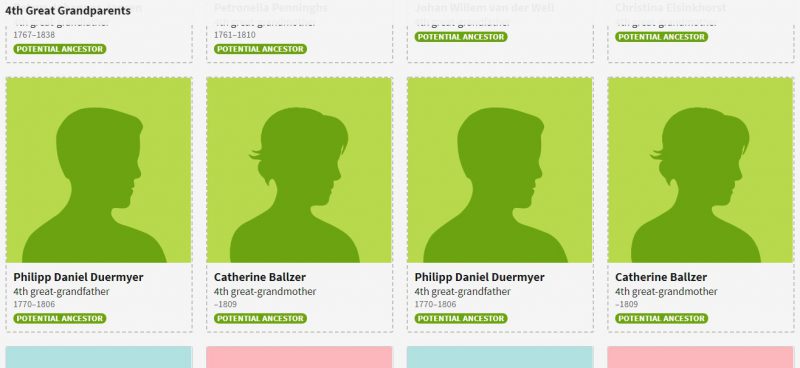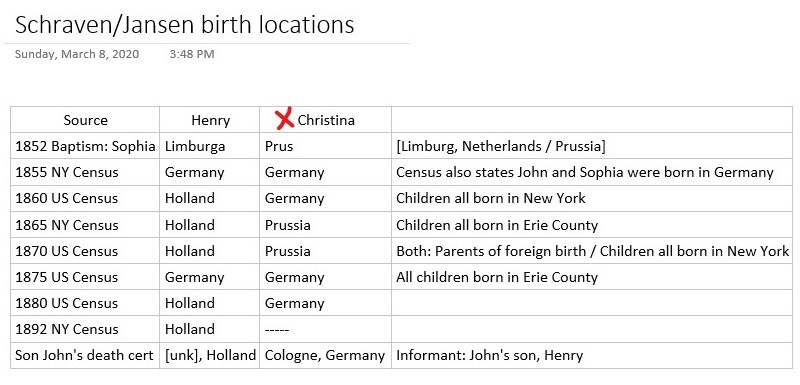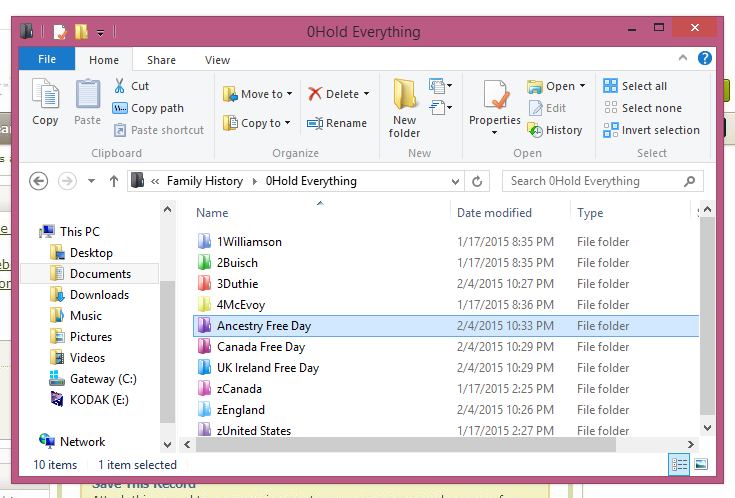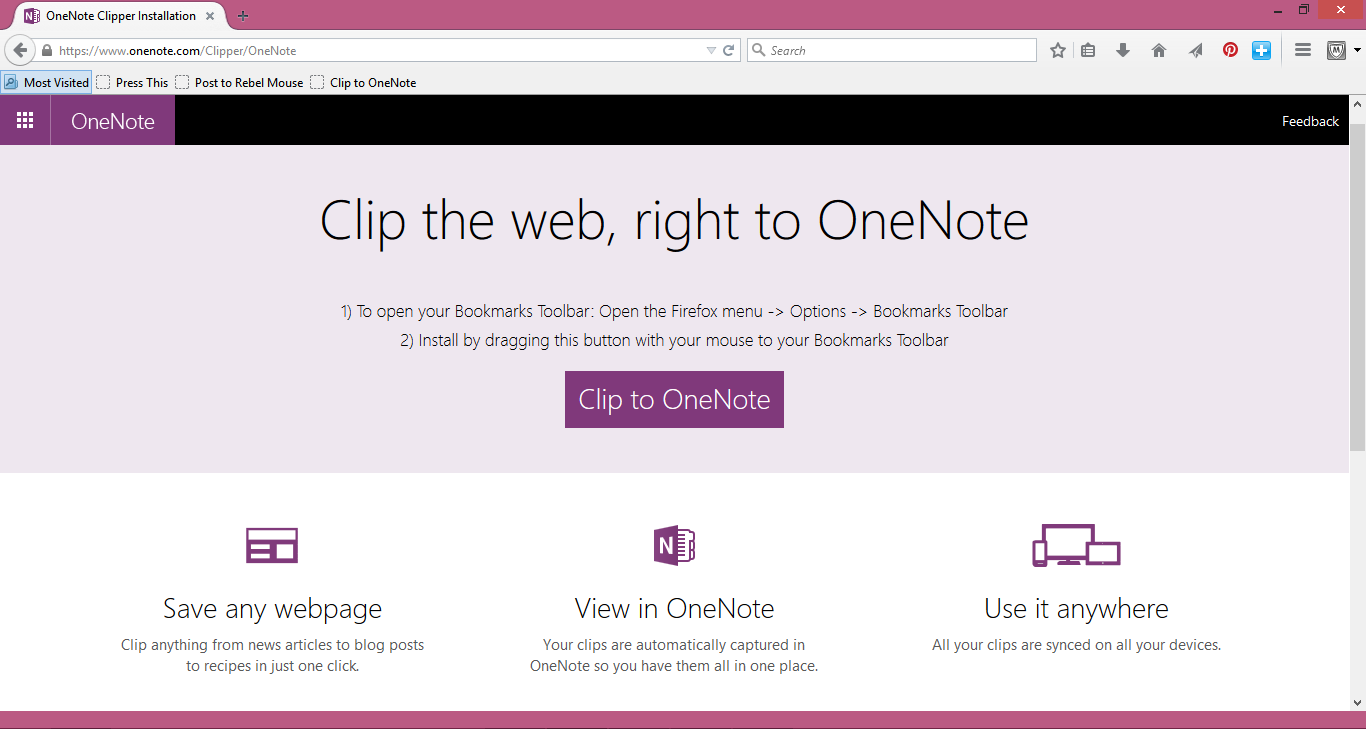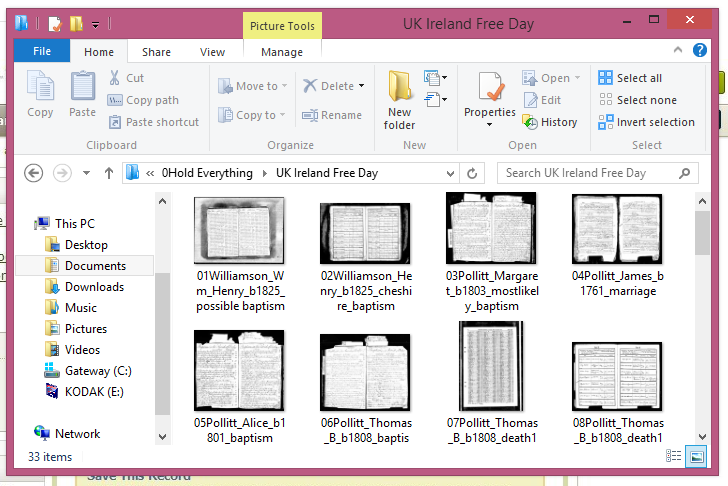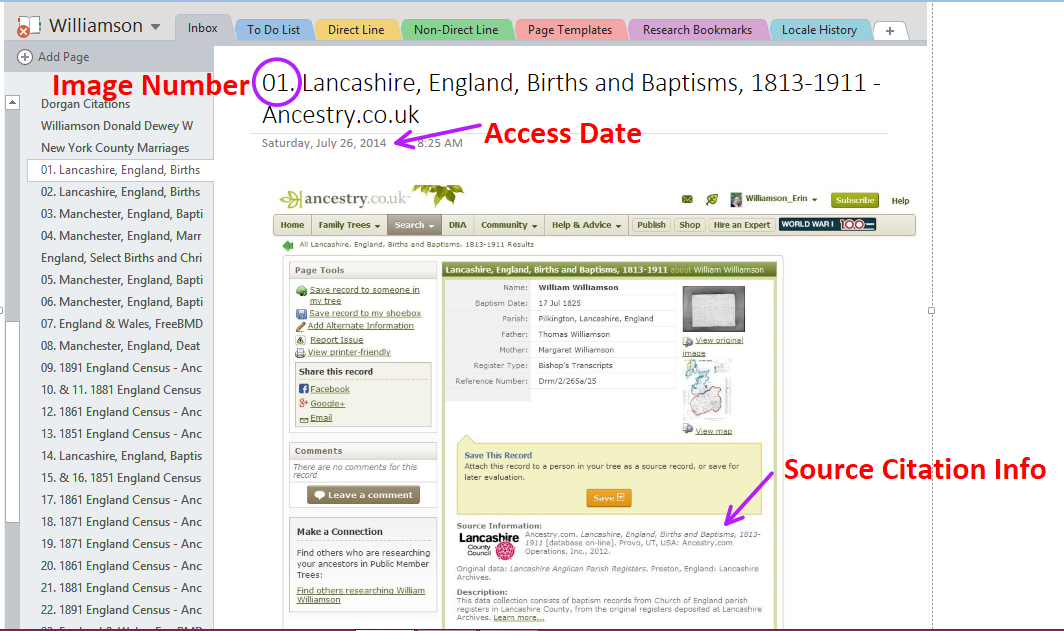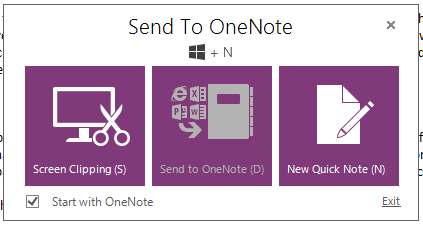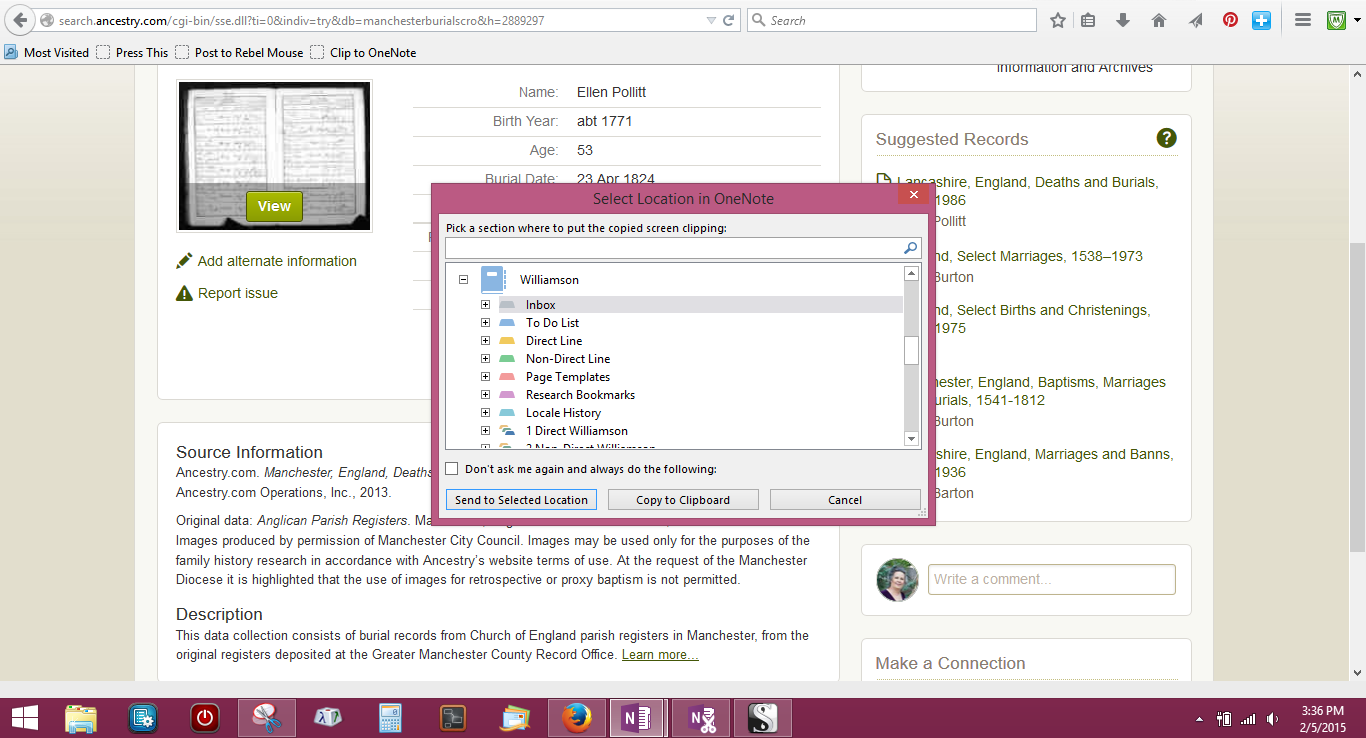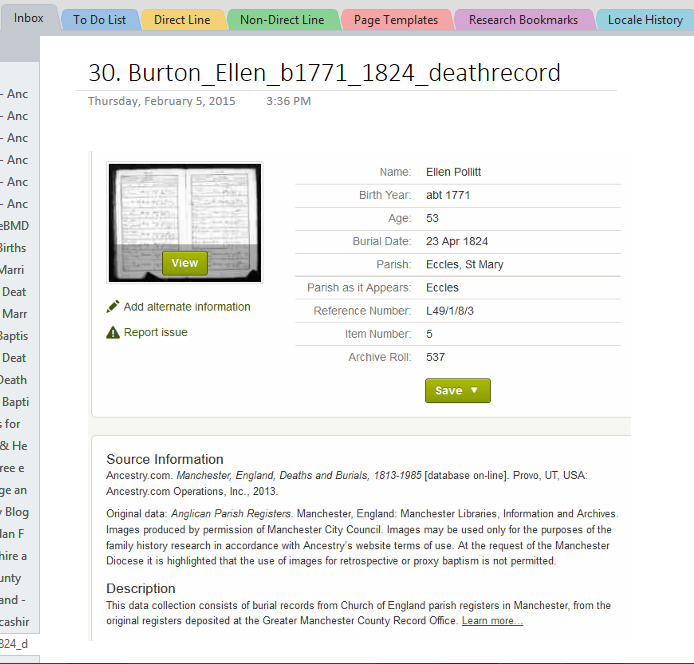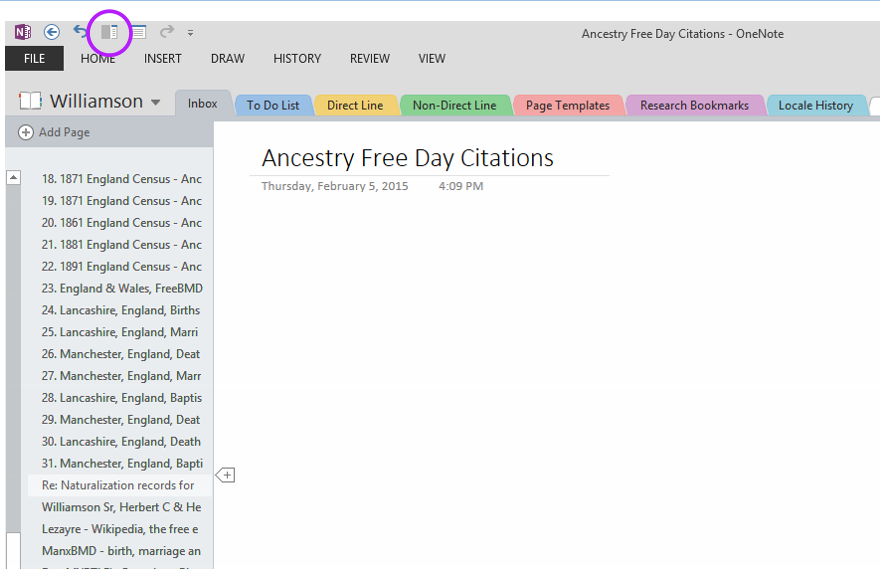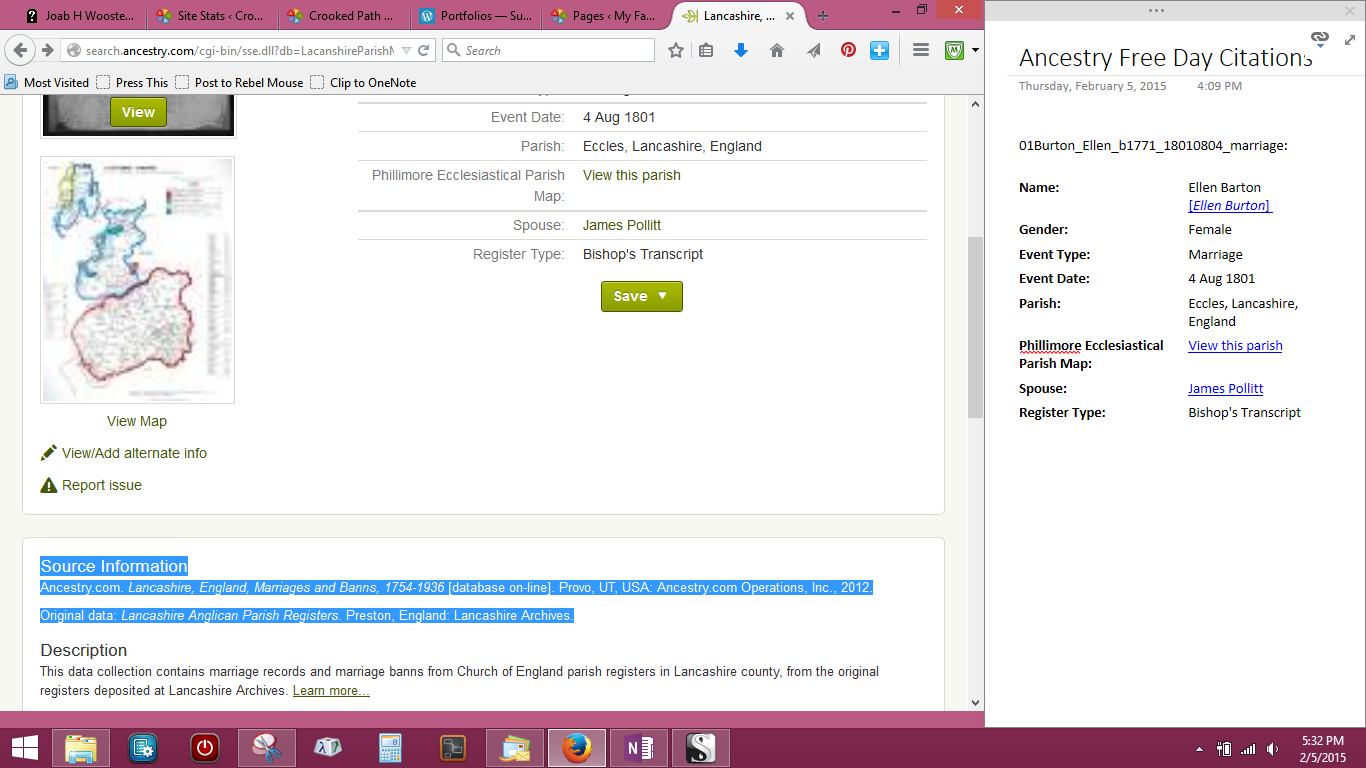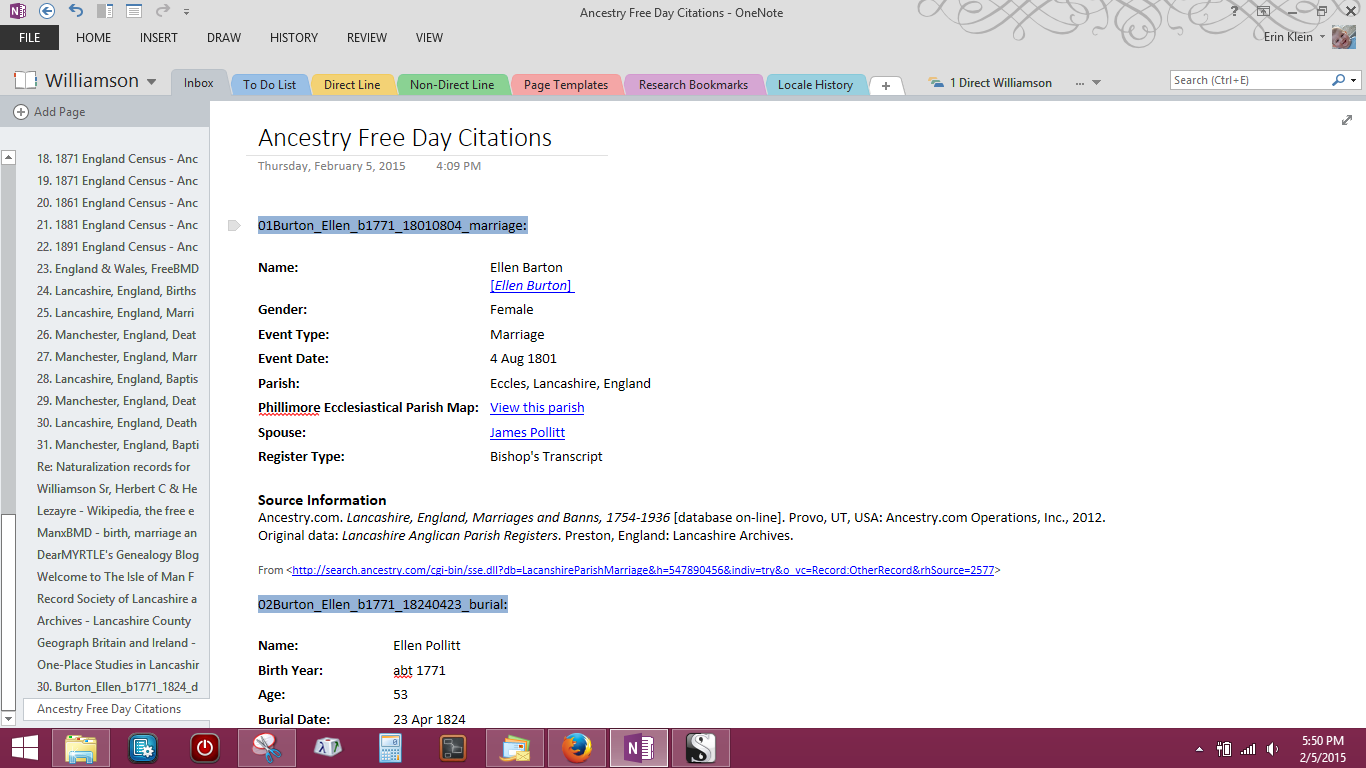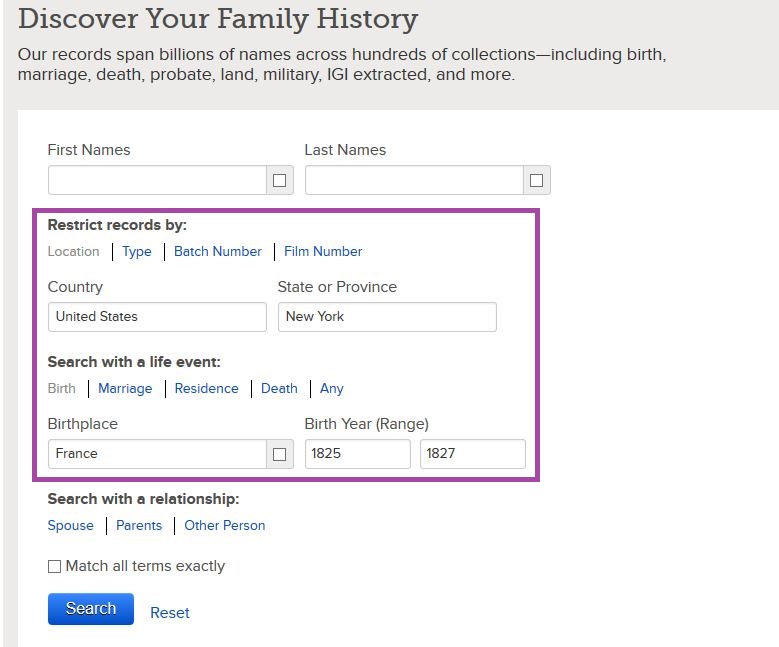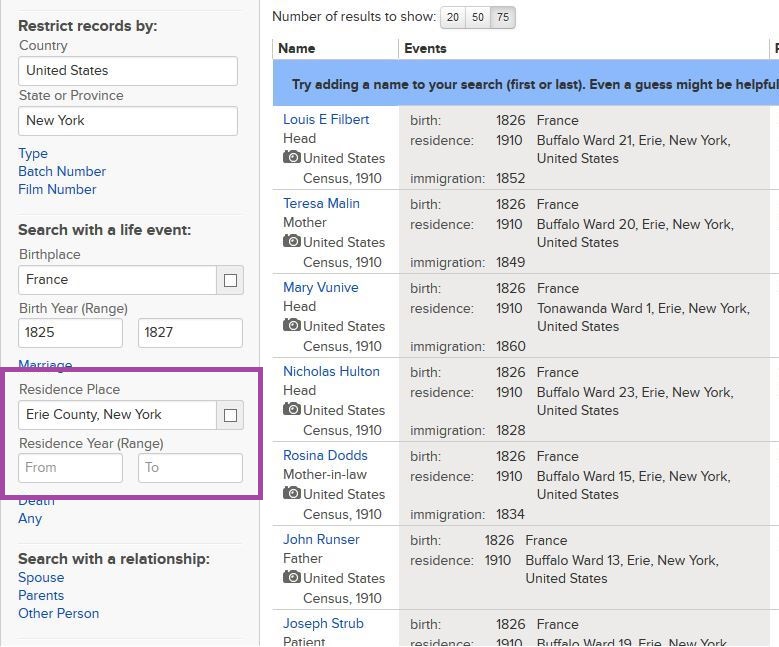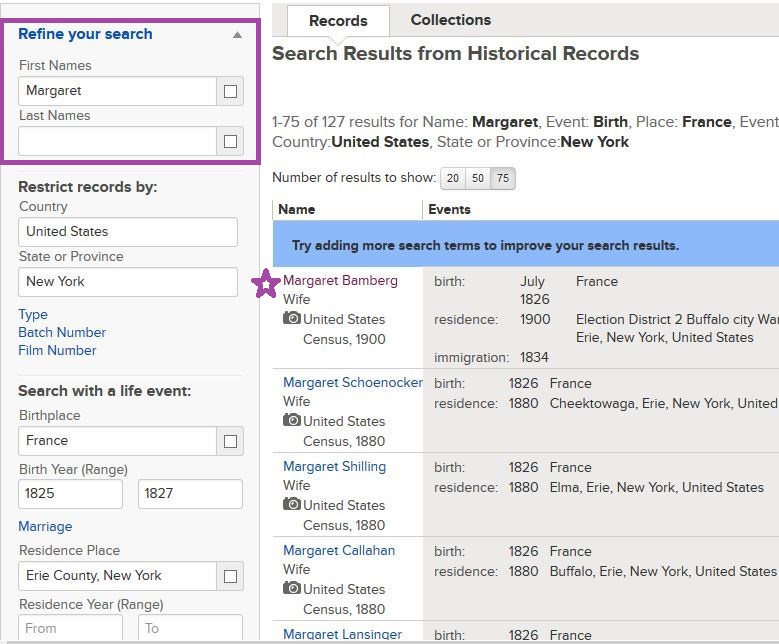Let’s do some genealogy! We’ll also suspend reality and pretend that it hasn’t been five years since I’ve written a blog post… Well, I have written a few in my head but was too busy being a caregiver to people in two separate households to get them posted. On the research side of things, there simply wasn’t enough time to spend long hours doing research over the last five years. I tried to quench1 my thirst for research in small bits. In the end, it didn’t do much to satisfy my need to research, fall down rabbit holes and chase after bright shiny objects. I’m afraid I didn’t do much real research at all. Then in 2017, there was the DNA testing that imploded my tree — a tree that I had spent 25 years researching! It left me with less than half of my original tree and only two surname notebooks. It’s still heart-wrenching to think about at times. A long story that I will save for another post. Let’s keep this upbeat, shall we?
In the last six months, I’ve been able to spend some quality time doing research. I soon realized that there was a need for a separate notebook just for research quandaries.2 My brand new surname notebook was quickly becoming quite messy. A quagmire3 was developing. I didn’t like it. And so, the Research Quandaries OneNote notebook was born. Now the question remains, how best to do screen shots? Screen shots using OneNote 2016 would be best because the Sections are shown across the top of the notebook and pages down the left-hand side making it easier to show how things are organized. However support for that version is going away later this year, leaving us with OneNote for Win10. Let me just say, it’s not my favorite version. Hmm, another quandary… (Side note: I just read in the MS blog that support for ON2016 is ongoing until October 2023 which solves my quandary.)
Too many “q” words for you? Sorry, it can’t be helped. One of my caregiver jobs was for a quilting friend who has a fondness for alliteration. It’s rubbed off on me over the last five years.
Hoping this link to the notebook on OneDrive works… READ THIS FIRST
View on OneDrive
Research Quandaries Notebook
I’ll use my research to explain how the Research Quandaries notebook is set up, and how I am using it for research before putting all the gathered sources and information into my Surname notebooks. Here is what is in the queue in the Research Quandaries notebook:
1) Zittel Zygology4: Helping two DNA cousin-matches (CousinB and CousinTD) connect their Zittel lines to mine.
2) Bamberg Bramble: The quagmire that has resulted in Ancestry trees because three John A. Bambergs emigrated from Bavaria to Buffalo, New York in 1847. Two of them had sons named John A. Bamberg. And, if I am remembering correctly, three had wives named Margaret. It’s enough to make you want to down a Bramble on the rocks!5 (Not that I’ve ever had one. Therefore, I really cannot attest to its effectiveness in calming the nerves or helping to reason out quandaries. However, I will mention that large quantities of alcohol are rarely a good solution to any problem. Just saying.)
3) Cuntz – A Closed Cold Case: How I managed to tumble down a brick wall for my 3rd-great-grandmother which resulted in a DNA cousin-match (CousinTS) contacting me with help carrying that line back generations. I’ll explain how I gathered together the information in my research notebook and then added it to my Buisch Surname notebook.
4) Dermeyer Debacle6: This one needs a picture to explain…
I’m afraid I can’t even wrap my head around what this ThruLines™ image implies. LOL It looks to me that ThruLines™ is suggesting one set of 4th-great-grandparents produced offspring that married, which resulted in the birth of one of my 2nd-great-grandparents. Uhm, no. Just no.
5) Jansen Jumble7: This one needs a table to explain…
If sources show Christina Jansen’s place of birth leaning strongly towards Prussia/Germany, why are Ancestry trees filling up with sources linked to a Christina Jansen born in the Netherlands?? I think this is a fire that needs to be quashed8 before it spreads much further.
Perhaps I should have opened with a quirky humor alert? Nah, that wouldn’t have been any fun. I am picturing the eye rolls and laughing to myself.
Until next time,
1 Quench: (verb) 1. satisfy (one’s thirst) by drinking. 2. extinguish (a fire).
2 Quandary: (noun) 1. a state of perplexity or uncertainty over what to do in a difficult situation.
3 Quagmire: (noun) 1. a soft boggy area of land that gives way underfoot. 2. an awkward, complex, or hazardous situation.
4 Zygology: (noun) 1. the science of fastening things together.
5 Bramble cocktail: Dry gin, lemon juice, sugar syrup, crème de mûre, and crushed ice. Finish off the cocktail with fresh fruit, such as blackberries or cranberries and a slice of lemon.
6 Debacle: (noun) 1. a sudden and ignominious failure; a fiasco.
7 Jumble: (noun) 1. an untidy collection or pile of things. 2. mix up in a confused or untidy way.
8 Quashed: (verb) 1. reject or void, especially by legal procedure. 2. Put an end to; suppress.
Cite This Page:
Erin Williamson Klein, “Going a little quackers during the quarantine?” My Family History Files, 7 April 2020 (https://myfamilyhistoryfiles.com/onenote/going-a-little-quackers-during-the-quarantine/: [access date]).
Please do not copy without attribution and link back to this page.