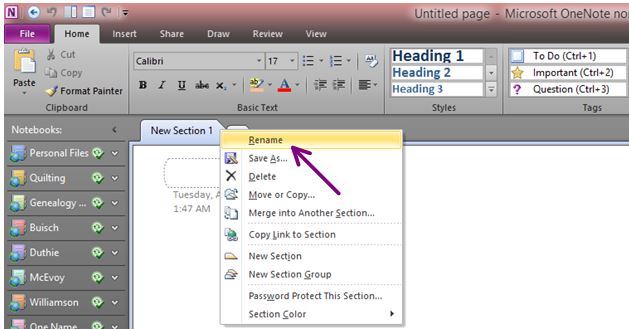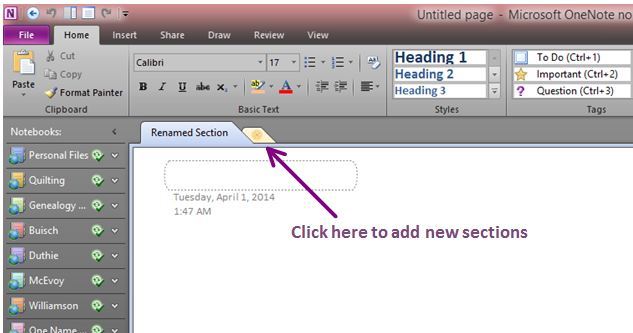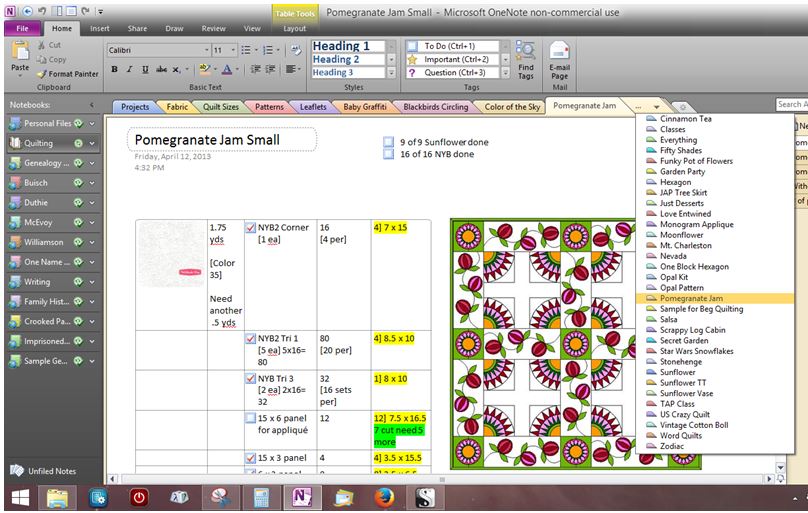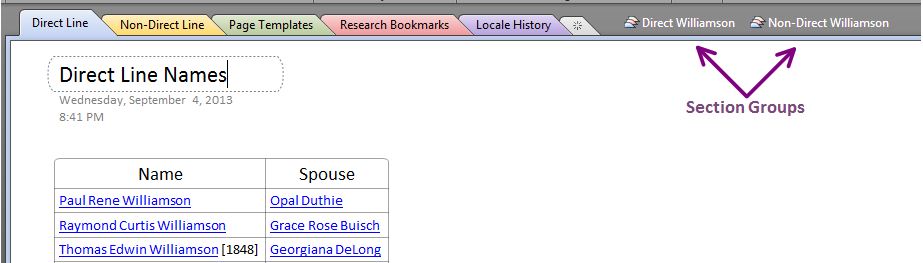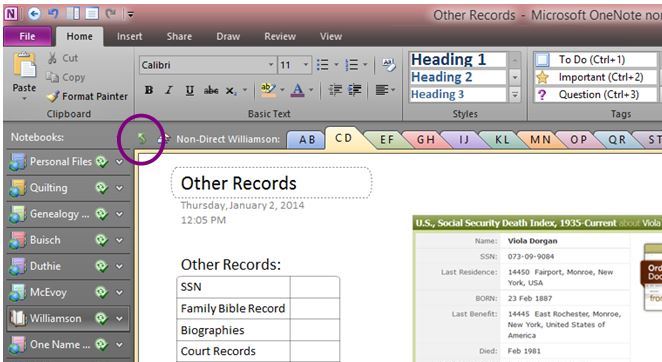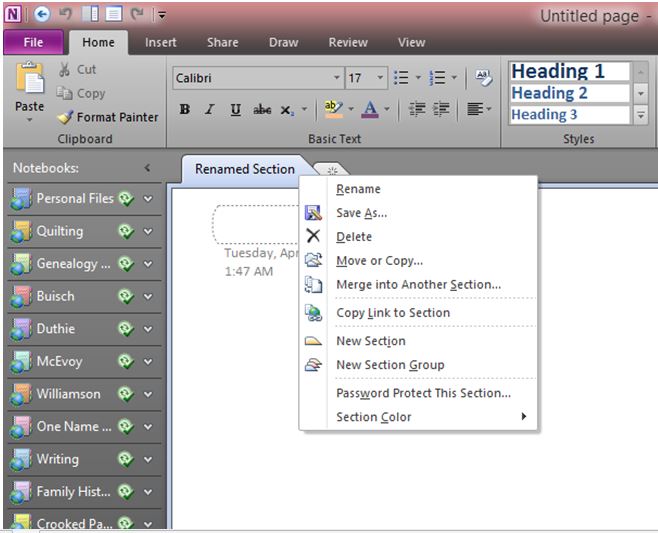L is for Labeling
Before I give you specific details on how I have my Notebooks set up, I first want to explain a little bit about how to label Sections and manage Pages [which will be my next post]. About labeling Sections… [lots of visual aids today! hahaha]
In the Notebook you created in yesterday’s post, your first Section is already created for you. To rename it, Right Click on the Section tab > Click Rename.
===
To create new Sections, you can Right Click on any Section tab > Click New Section or Click the small Section tab just to the right of your last Section.
===
You can create as many Sections as you need. If you create more Sections than will fit across the top of your Notebook, a Drop-Down Menu appears as the last Section tab. Click it to get the Drop-Down Menu.
Sections can be moved/rearranged by Clicking and Dragging them into any order you desire. In my Quilting Notebook, I like to keep the Sections in alphabetical order [pictured below] so I am always rearranging them when I add a new Quilt Design Section tab.
===
You can group Sections together and name them as a Section Group. Right Click on a Section tab > Click New Section Group. The Section Group appears at the top of your Notebook with the rest of your Sections. The Parent Group is the first grouping of Sections that you see when you first open your Notebook. In the example below, the Parent Group is: Direct Line, Non-Direct Line, Page Templates, Research Books and Locale History. You will only have a Parent Group if you set up other Section Groups.
===
When you are in a Section Group, to get back to the Parent Group, Click the Green Arrow in the upper left corner of your Section tabs.
===
Right Clicking on a Section tab gives you other options available for Sections. You can Move or Copy Sections to other Section Groups and even other Notebooks. You can Merge two Sections together. And you can change the Section tab color.
I am not sure if Section Password Protection is available for all versions of OneNote. I have heard that the free versions don’t have this option. I generally only use this option on a few of the Sections in my Personal Notebook.
===
________________________________________________________________________________________
Cite This Page:
Erin Williamson Klein, “Labeling Notebook Sections.” My Family History Files, 5 April 2014 (https://myfamilyhistoryfiles.com/organization/labeling-notebook-sections: [access date]).
Please do not copy without attribution and link back to this page.
________________________________________________________________________________________