P is for Printing
The easiest way to add a file−document, PDF, photo, genealogy chart−is to use the Print Function in the program where you are viewing the document. If you would like to “see” the file on a Page in your Surname Notebook, this is the simplest way to accomplish that.
One of the Pages that I have added to my direct line ancestors is a Timeline that I’ve made up as a table in MSWord. Shown below is the 8 page Timeline for my great grandfather, Henry George Buisch.
===
To get this document into the Buisch Notebook in Henry’s Section, I would Click File > Print > Under “Printer” choose “Send to OneNote 2013” from the drop-down menu > Click Print.
===
Note that I have OneNote in my task bar at the bottom of the screen but it’s not currently opened. After a few seconds, the task bar icon will start to blink. When I open OneNote, I get a window that that asks where I want to insert the printout with a list of my Notebooks. I can choose a Section or a Page inside a Notebook. I want the Timeline to be on its own Page that I will make a Subpage of Charts & Reports so I chose the Buisch Notebook and then Henry’s Section.
===
OneNote opens the Notebook and Section I chose and the Timeline is added as a Page at the bottom of the Page Navigation Menu as “Printout”. All that’s needed is to change the name of the Page and to move it up under Charts & Reports and then slide the Page tab to the right to make it a Subpage.
===
I really love this option for the Charts & Reports that are available in my genealogy software. I decided to add the Bow Tie Chart I created for yesterday’s post where I was trying to figure out how many names I would have going back 5 generations from my father’s parents to his Charts & Reports Page. Here is the chart in Family Tree Maker. Click Print > Choose Send to OneNote 2013.
===
This time I chose the Charts & Reports Page instead of just my father’s Section in the Williamson Notebook.
===
The Bow Tie Chart is inserted onto the Charts & Reports Page for my father. I moved the second page of the chart up to nest next to the first page.
In the next two posts, I will show you other ways to attach and insert files.
===
________________________________________________________________________________________
Cite This Page:
Erin Williamson Klein, “Printing to OneNote.” My Family History Files, 12 April 2014 (https://myfamilyhistoryfiles.com/organization/printing-to-onenote: [access date]).
Please do not copy without attribution and link back to this page.
________________________________________________________________________________________
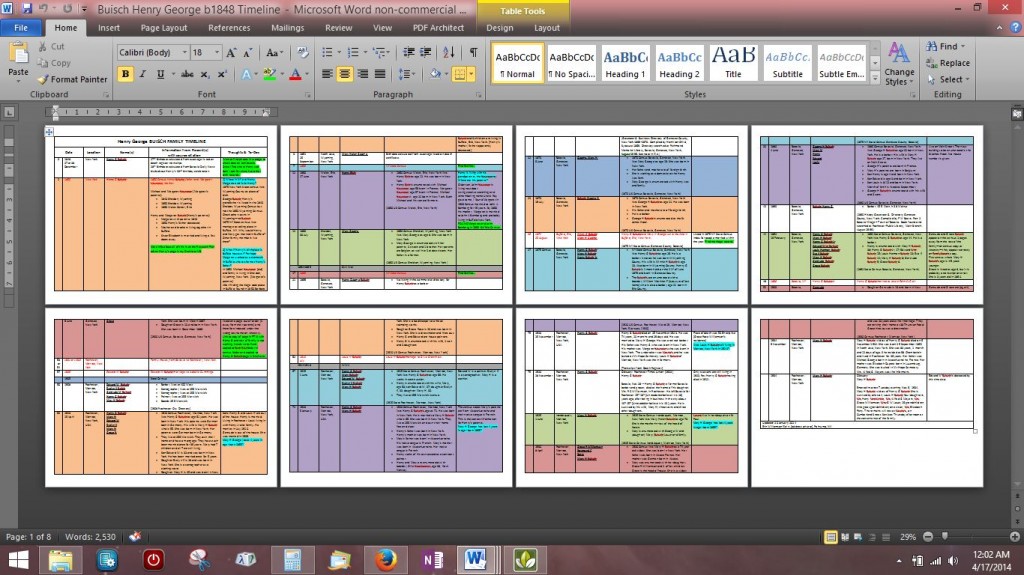
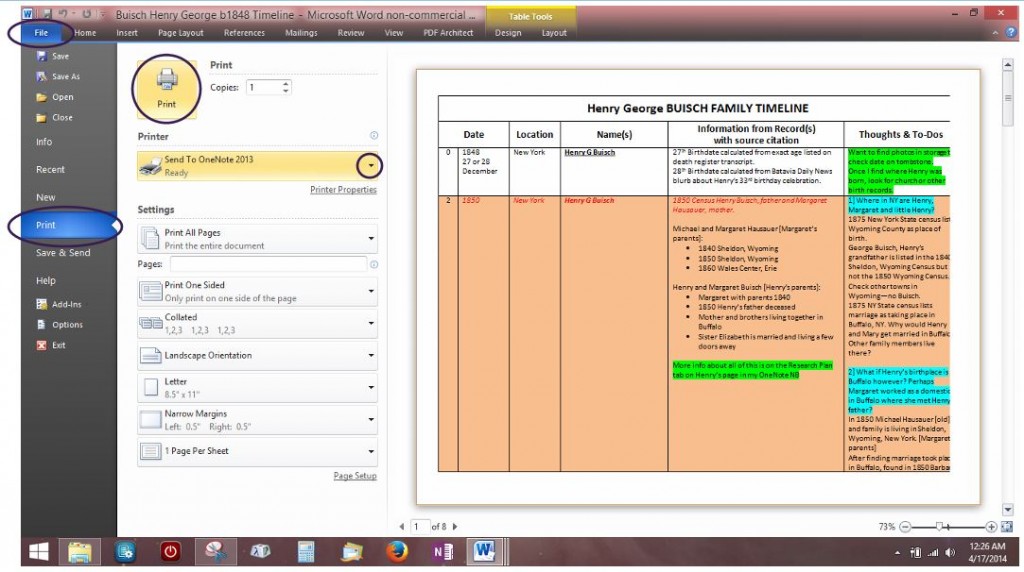
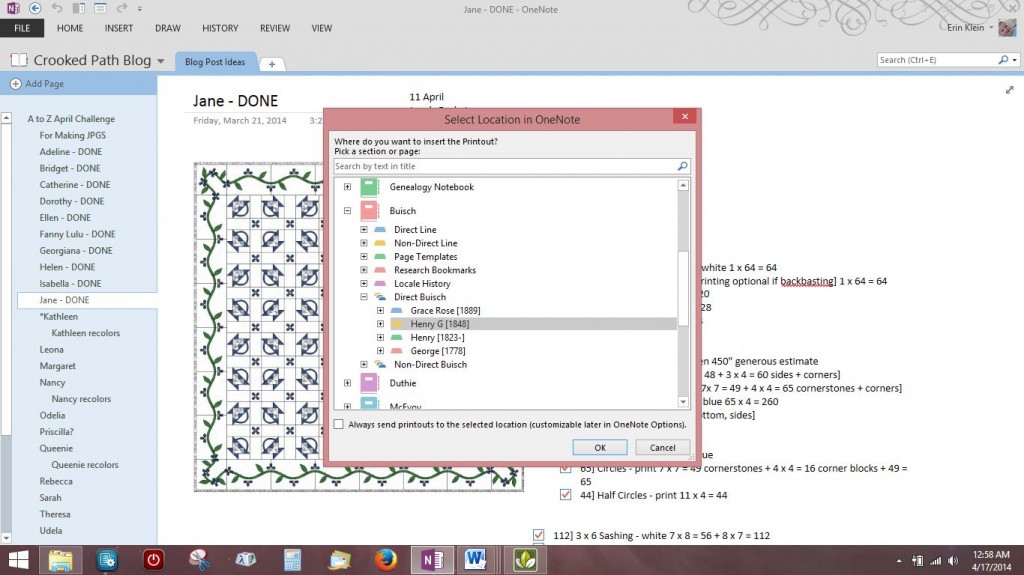
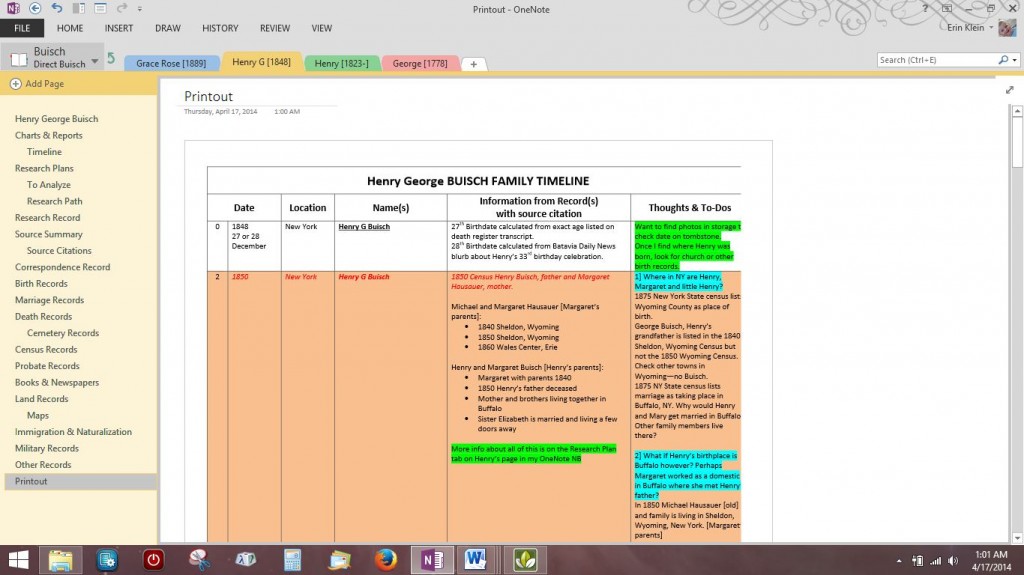
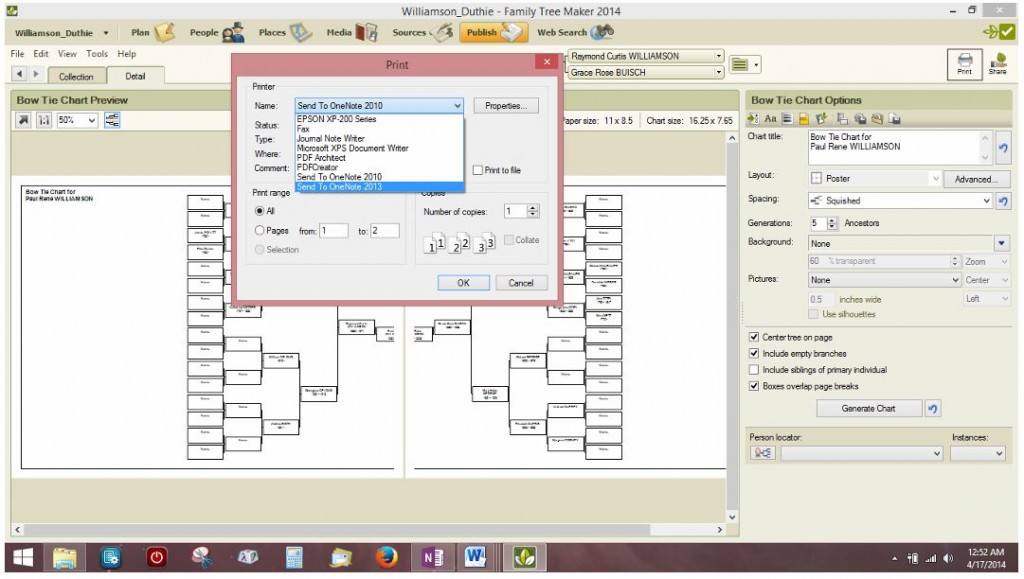
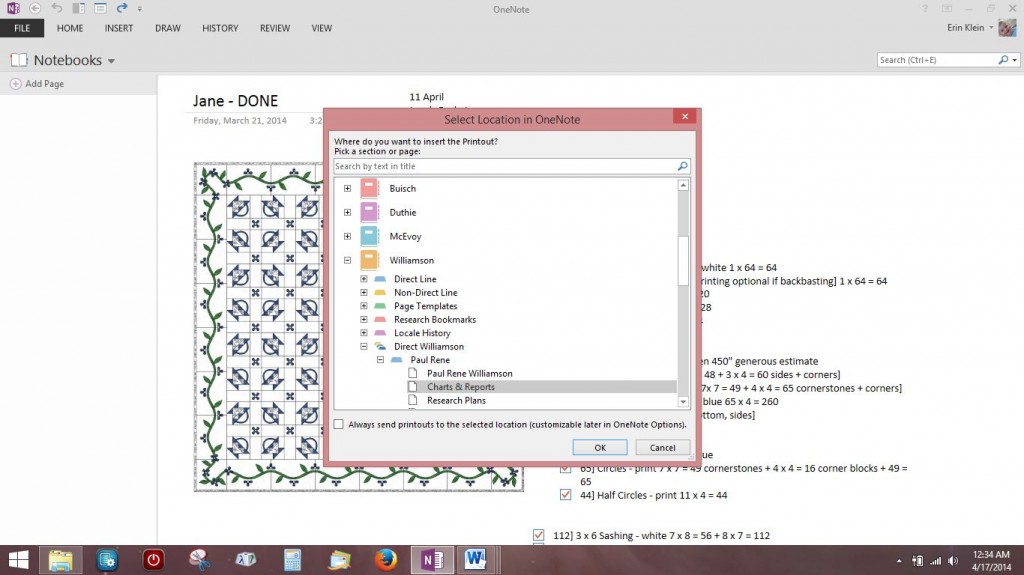
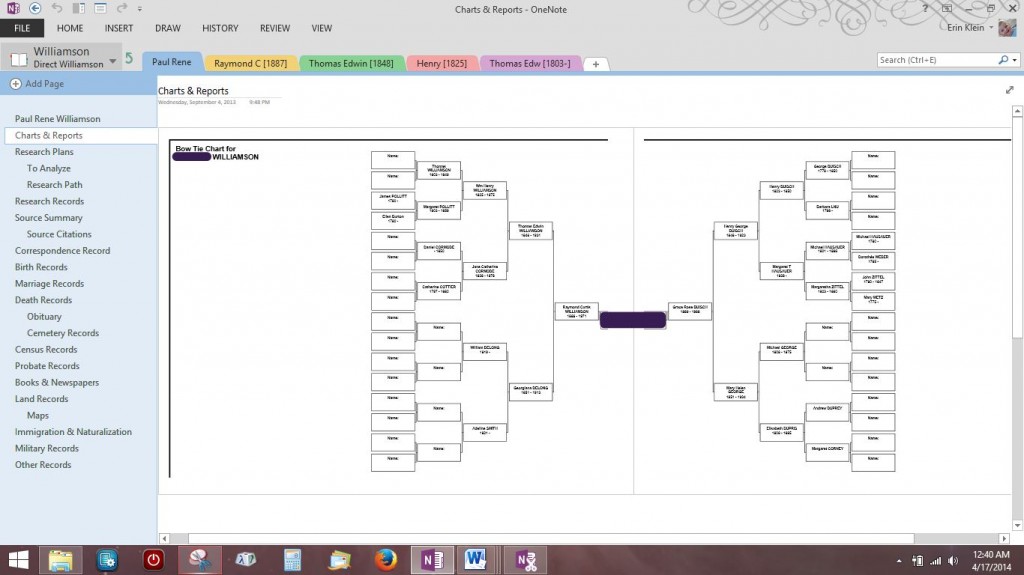
Dear Erin, Would you please make some suggestions about how to get started. My data is all in Family Tree Maker and I have lots of records in a file cabinet. I am getting older and have concluded that my notebooks and files will be pretty unappealing to my children. I am afraid they might even decide to toss it all in the trash! Or, maybe one of them will box it all up and store it away. I did not become interested in family history until I retired and I don’t think they will either – there is too much to do while raising a family and establishing financial security.The question is how to put everything into a format that will be readable to the next generation. I am not sure that I want them to have to subscribe to Ancestry in order to read my findings unless they want to do further research. I am not really inclined to write a “book” of my research. Right now I have twelve three ring binders and a two-drawer filing cabinet full of information. There is far too much to try to duplicate and distribute to even just my three children, much less sharing with cousins, nieces and nephews. If I could turn it all into to a single notebook and a flash drive and/or access to my files on OneDrive (or Google Drive) they might be more inclined to begin to dig into it at some time in the future. Is OneNote likely to survive future tech developments and changes? I believe that PDF is here to stay and I do know that OneNote can export to PDF. Thank you so much any suggestions you may have for me. I am looking forward to reading more A to Z posts on OneNote.Priscilla Ware
[…] a page for a generation chart. I print my chart from my genealogy software right to this page. (See Printing to OneNote for instructions on how to do this.) There is also a page for Folklore to list family stories that […]