On to my Surname Notebooks and all their quirks… I have made 2 sample Surname Notebooks that you should be able to view on OneDrive by clicking on the OneNote Notebook icons at the bottom of this post. I know that you can view that copy online and there is also an “Open in OneNote” link; however, I am not sure if all operating systems or app versions will be able to download from OneDrive. There is a link at the bottom of this post to a downloadable version of the 2 Surname Notebooks. Some of you should be able to download and open a copy in OneNote from that link. And, just to be sure I have all the bases covered, there is a PDF file for both of the Surname Notebooks. [More about why there are 2 versions in this post.]
OneNote is available for free across multiple platforms
I’m going to give you a grand tour of parts of my Surname Notebook section by section. (Hopefully it won’t turn into a 3-hour tour and we end up on stranded on Gilligan’s Island…) I should also note that some of this is evolving as I go, so if doing it some other way makes more sense to you, go for it.
The first eight Sections—the Main Group of Sections you see when you look at the Surname Notebook—are for general information pertaining to that Surname. The first Section is an Inbox. It is a holding place for things that need to be moved to people’s Sections and Pages within this notebook. I put things here when I don’t have time to properly sort them to the Sections and Pages where they belong. Or I’m not quite sure yet where it belongs—info for a potential family member that I haven’t yet proved belongs in my line, for example.
The Name Index Section Tab is a table of contents page for your direct line ancestors and non-direct surname collateral lines that are in the first two Section Groups listed after this Main Group. (You can see all 3 Section Groups by clicking on the drop-down arrow.) There are two tables on the first Page in this Section—one table for your direct line ancestors and the other for non-direct (collateral) lines of this surname. In the tables, you can create links to the Notebook, Section and/or Page to everyone in both your direct line and non-direct lines. Below the first page, there is a page for a generation chart. I print my chart from my genealogy software right to this page. (See Printing to OneNote for instructions on how to do this.) There is also a page for Folklore to list family stories that have been passed down through the generations.
===
The next Section Tab is for the third Section Group—Non-Direct A-Z. These are the people who have married into your line. The A-Z Name Index has the same sort of table for indexing the names of the people in this group. I explain a bit more about these 3 Sections Groups here and about the Pages in the Sections here.
===
The fourth Section Tab is a simple To Do List. I just kept this simple as I don’t need a lot of detail here. The details all go onto the Pages for the Research Plan / Log.
The next Section is for Correspondence. I haven’t done a lot with this section yet as I haven’t been sending out requests for records. There is a table on the first Page for Records Requested to log where and when you sent for records and when and what the response was. The next Page in this Section is a place to send emails from others about your surname. Then you are free to clip and paste the appropriate portions of the email to a person’s Pages, leaving the email in one place. Another option is to link from their Pages directly to the email. You can Tag emails that are about multiple people to have the email come up in Searches. One last thing you might keep in this Section is a List of Contacts with an address, email and phone number.
===
The Bookmarks Section is for anything I find or am doing online that pertains specifically to this surname. Any links to records online that may be pertinent in later research go here. Also, if I am in the middle of browsing through records at Ancestry.com or FamilySearch.org and I stop in the middle of the records, I can add a link to wherever I was and return at a later time to pick up right where I left off.
===
The seventh Section is for information pertaining to the history of the locations where my ancestors lived. The kind of information that adds to the backdrop of their life and times. If they lived in multiple locations, I start a Page in this Section for each location. On the [Name of Location] Page, I might have maps, copies of / or links to historical articles I find online, copies of old postcards—whatever strikes my fancy at the time. In my example below I even have a link to a historical fiction book written about a local event that I think would be an interesting read.
===
Part 2 – More Quirks – Section Groups & Sections
Part 3 – Quirks Continued – Pages for Family Groups
===
|
View on OneDrive Surname Notebook – Sources sorted by Record Type |
View on OneDrive Surname Notebook – Sources sorted in Chronological Order |
View on OneDrive Research Quandaries Notebook |
| Link to “By Record Type” Surname Notebook | Link to “Chronological Sources” Surname Notebook | Link to Research Quandaries Notebook |
| Surname Notebook by Record Type PDF | Surname Notebook in Chronological Order PDF |
===
This post was updated on 10 April 2020 with new links to the notebooks on OneDrive.
Cite This Page:
Erin Williamson Klein, “Part 1 – Quirks of My Notebooks The Main Sections.” My Family History Files, 09 April 2014 (https://myfamilyhistoryfiles.com/organization/quirks-of-my-notebooks: [access date]).
Please do not copy without attribution and link back to this page.

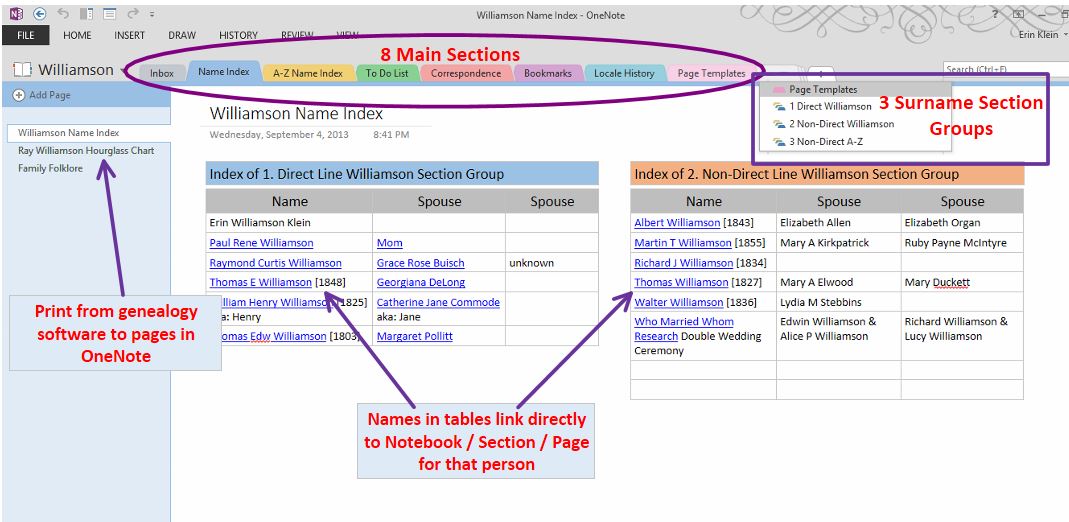
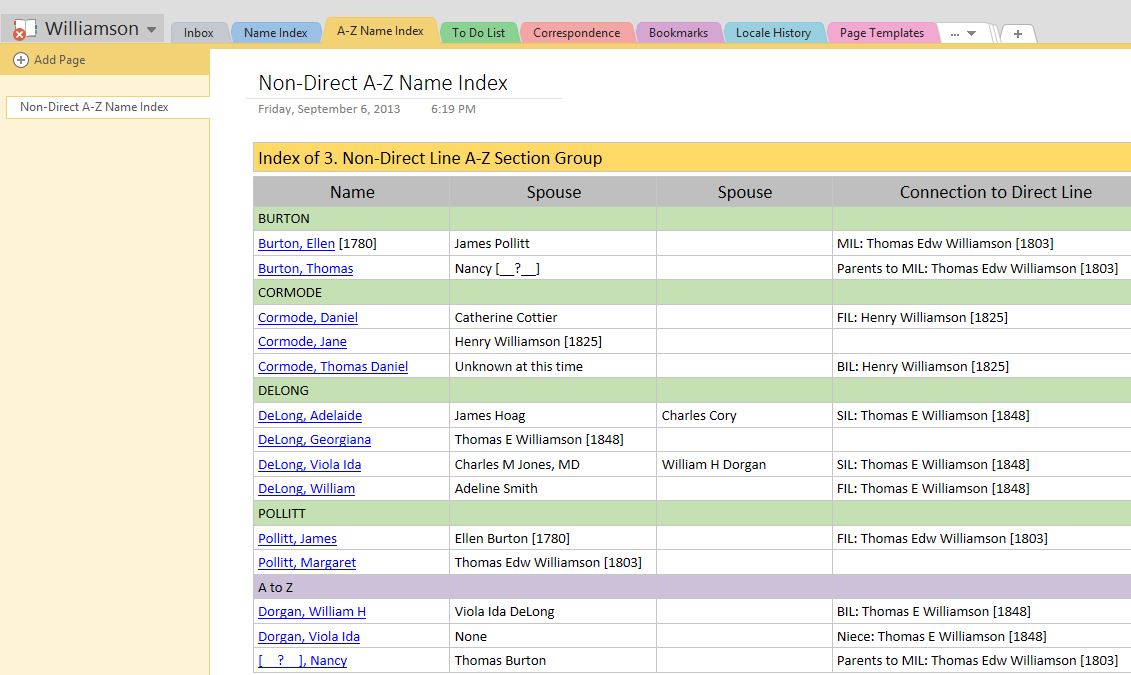
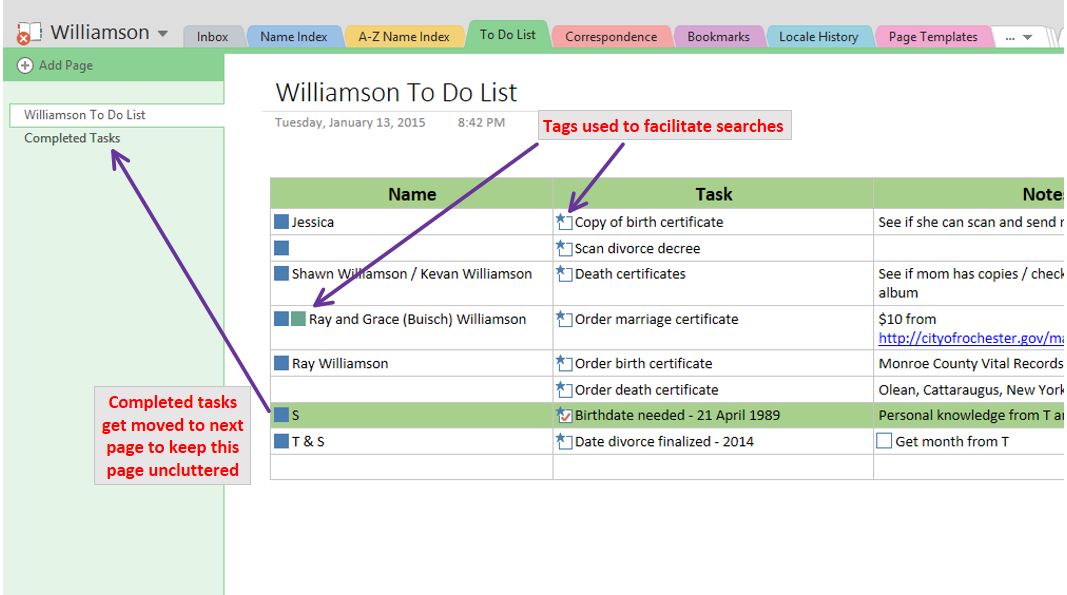
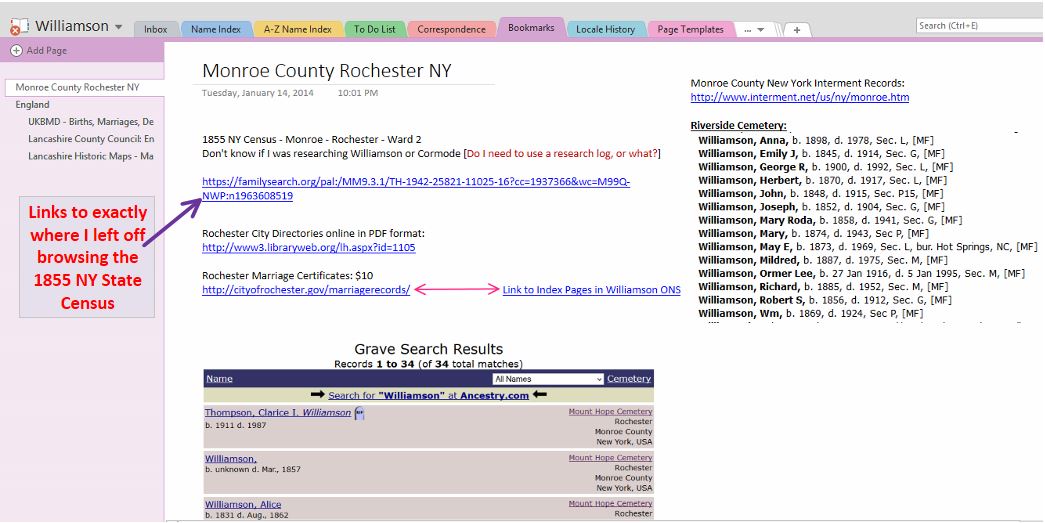
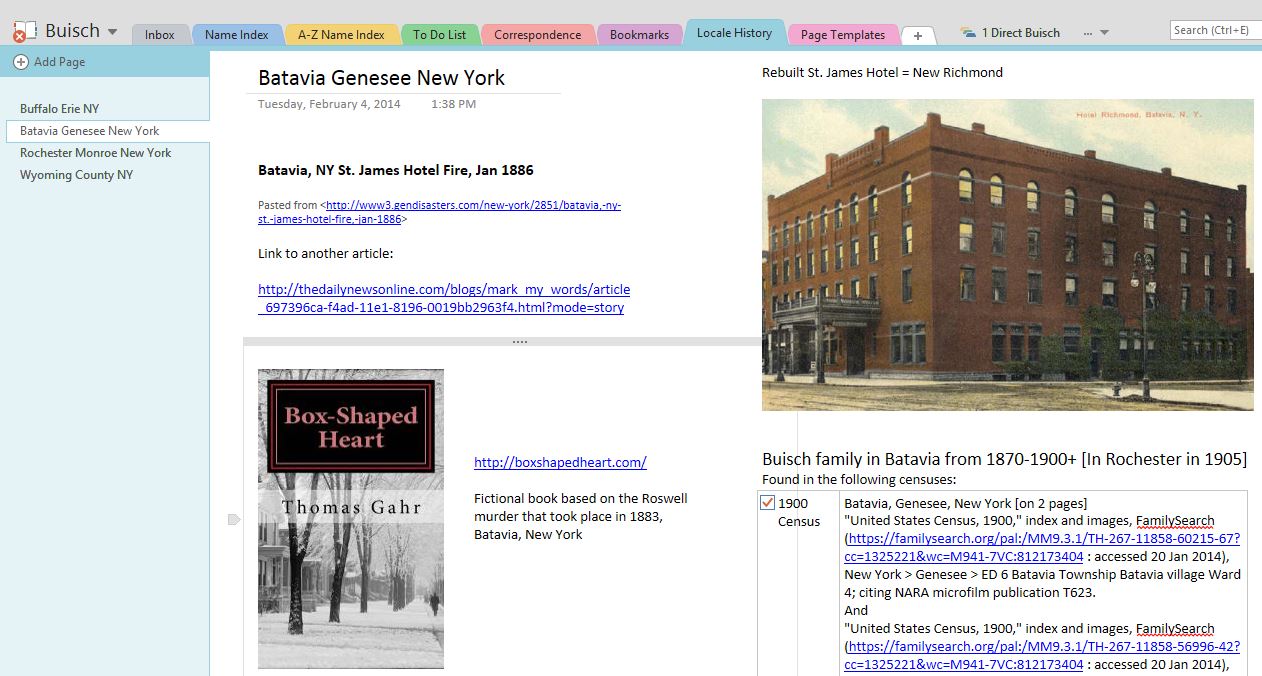
[…] My Family History Files keeping track of tracking down family members & their stories… « Quirks of My Notebooks […]
[…] Part 1 – Quirks of My Notebooks – The Main Sections […]