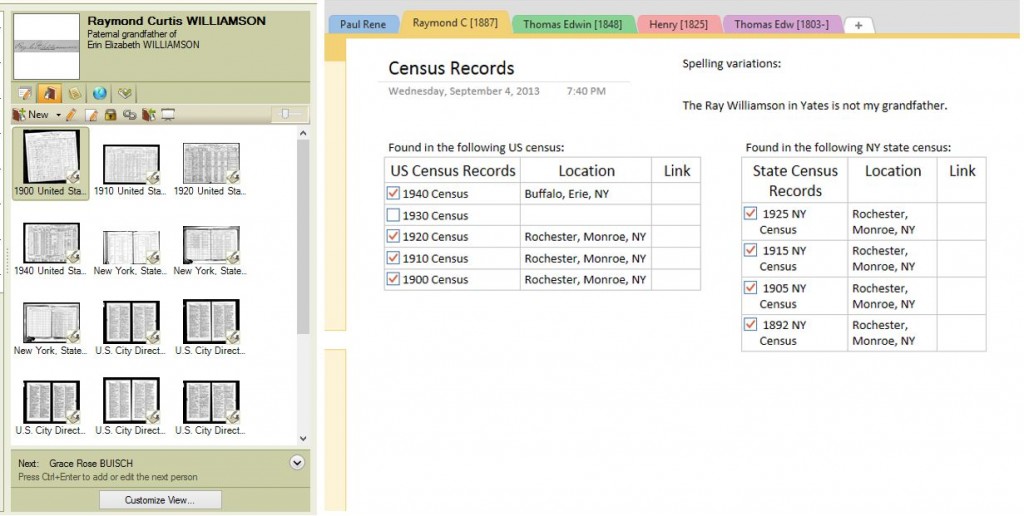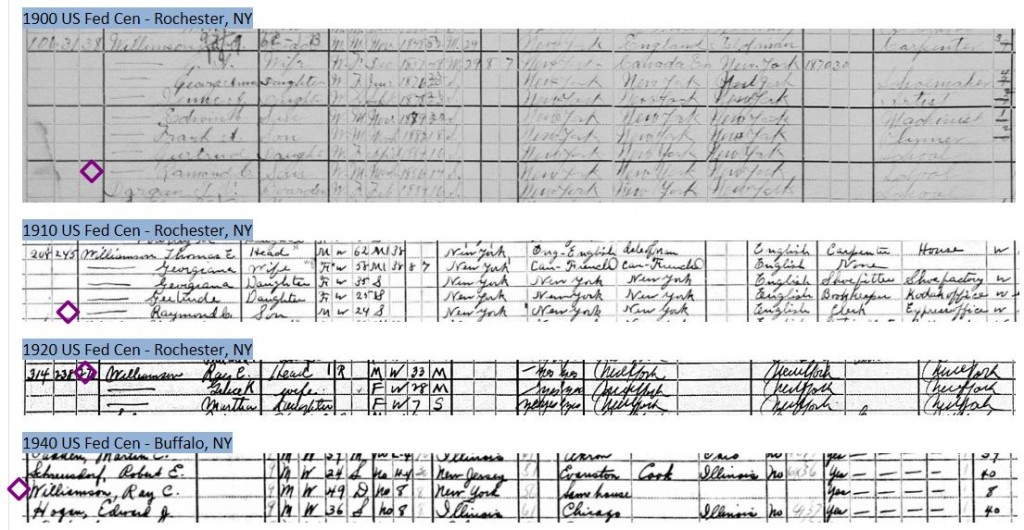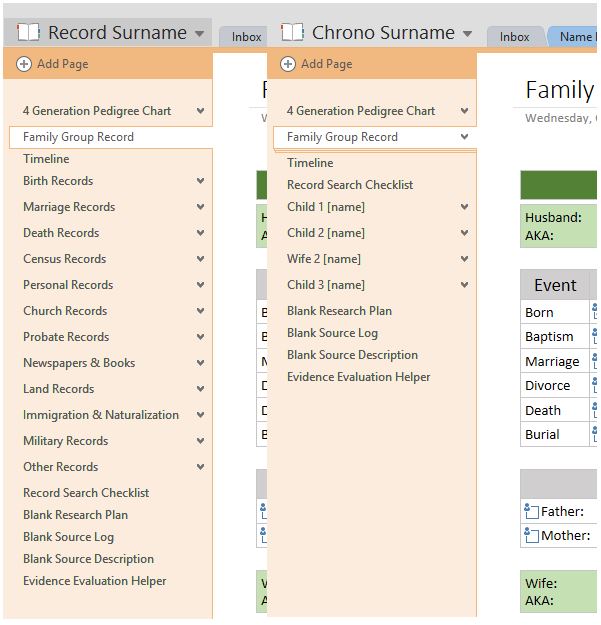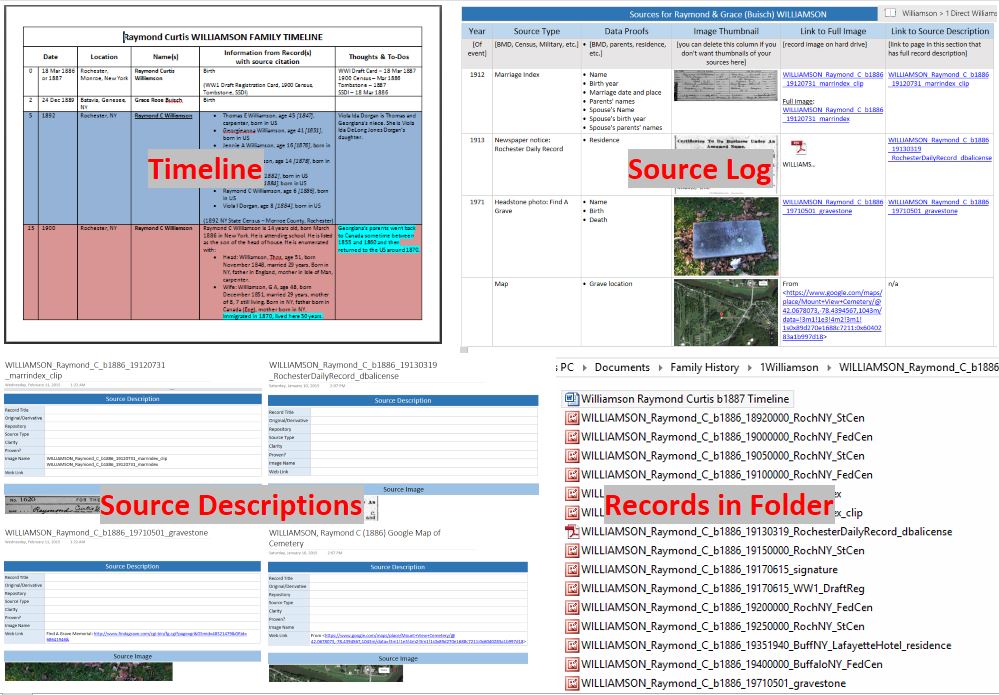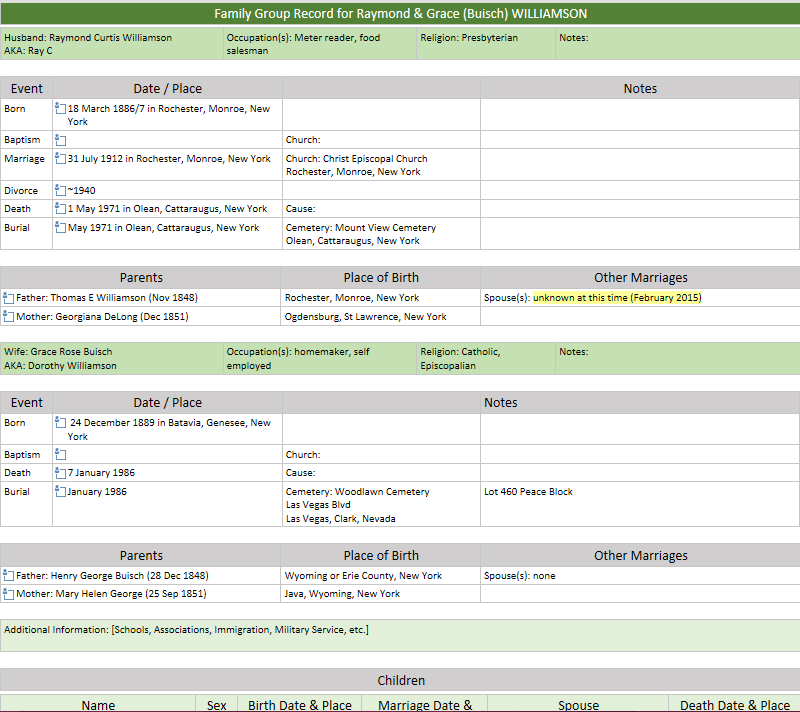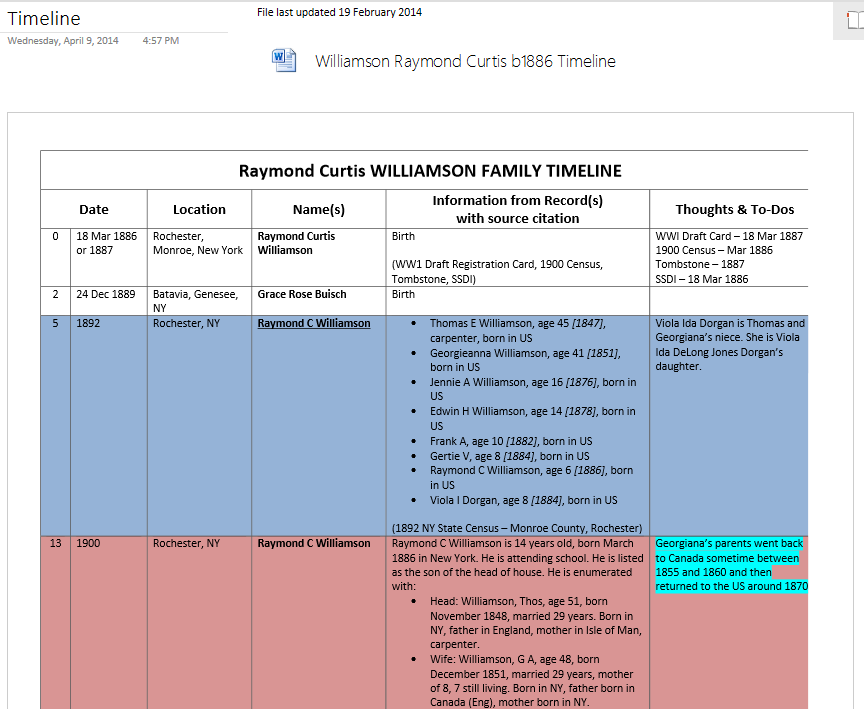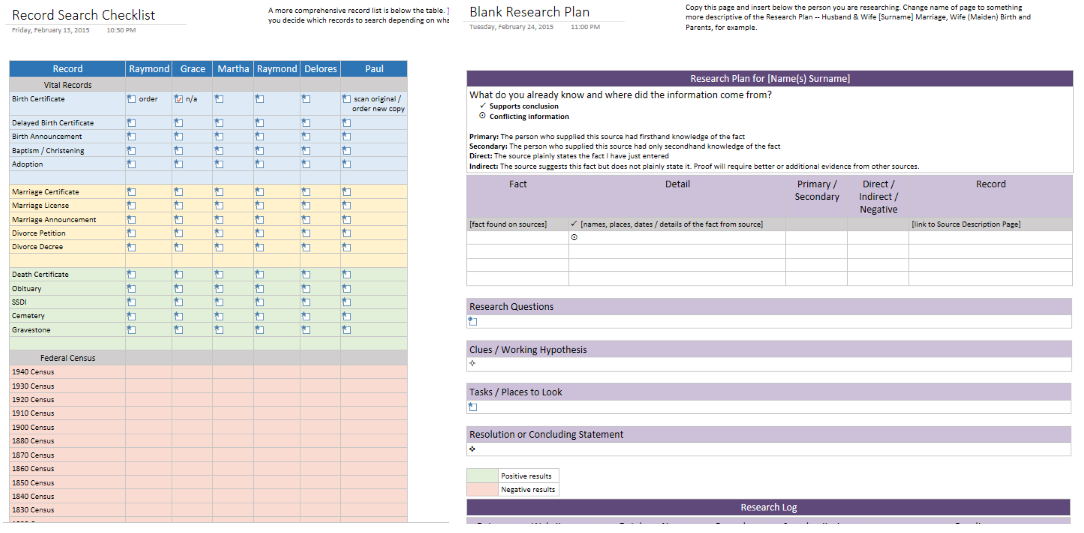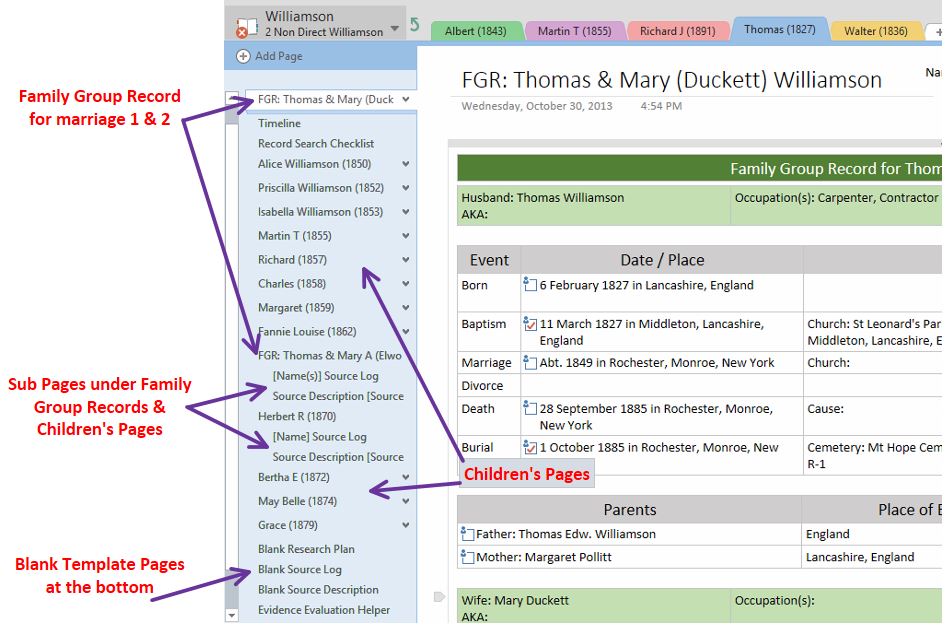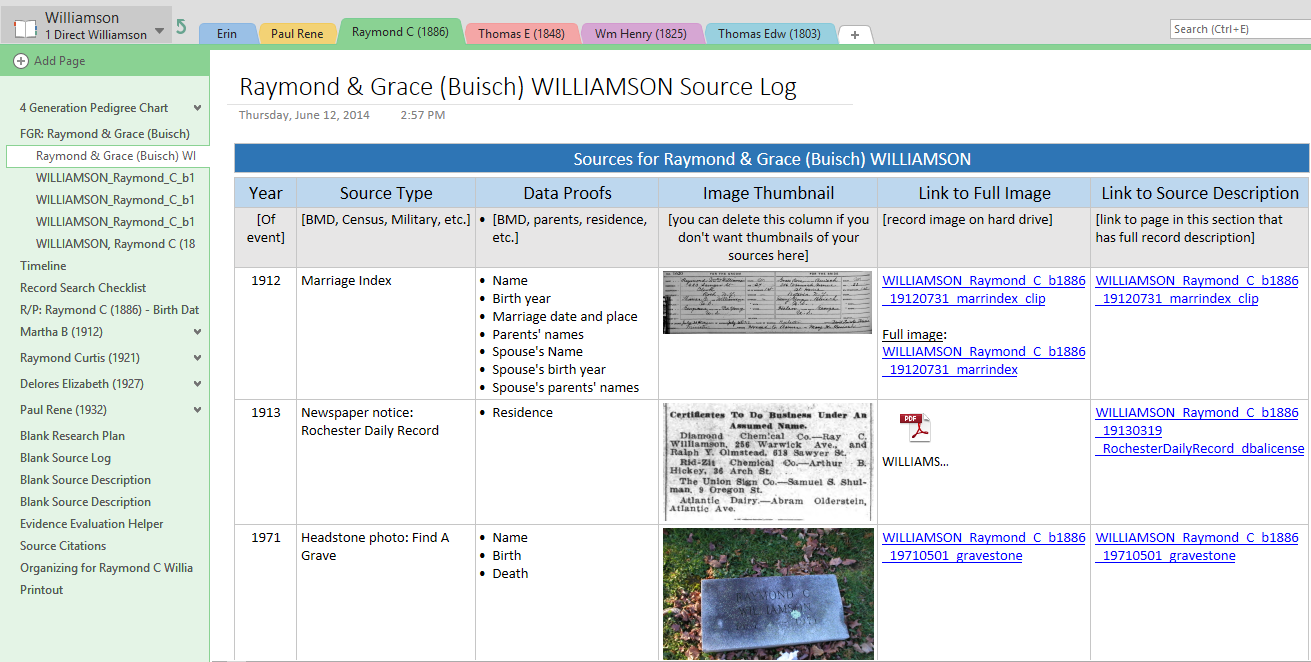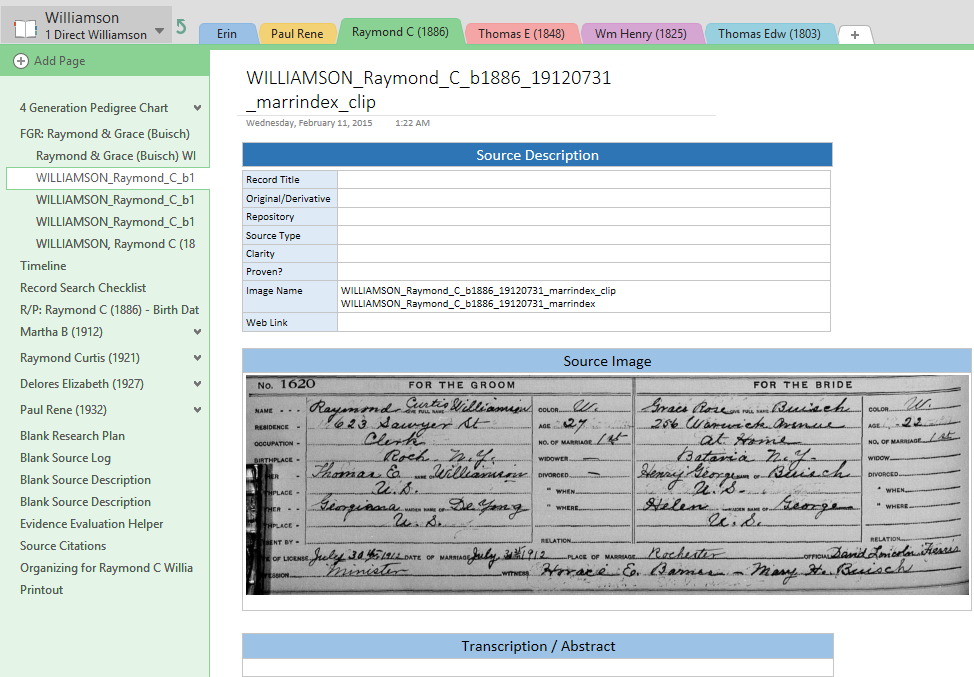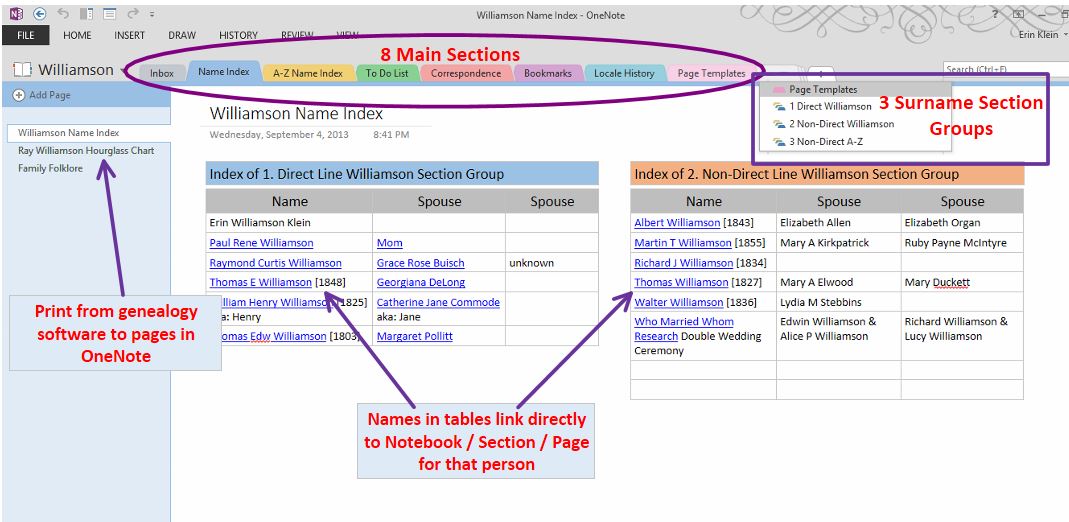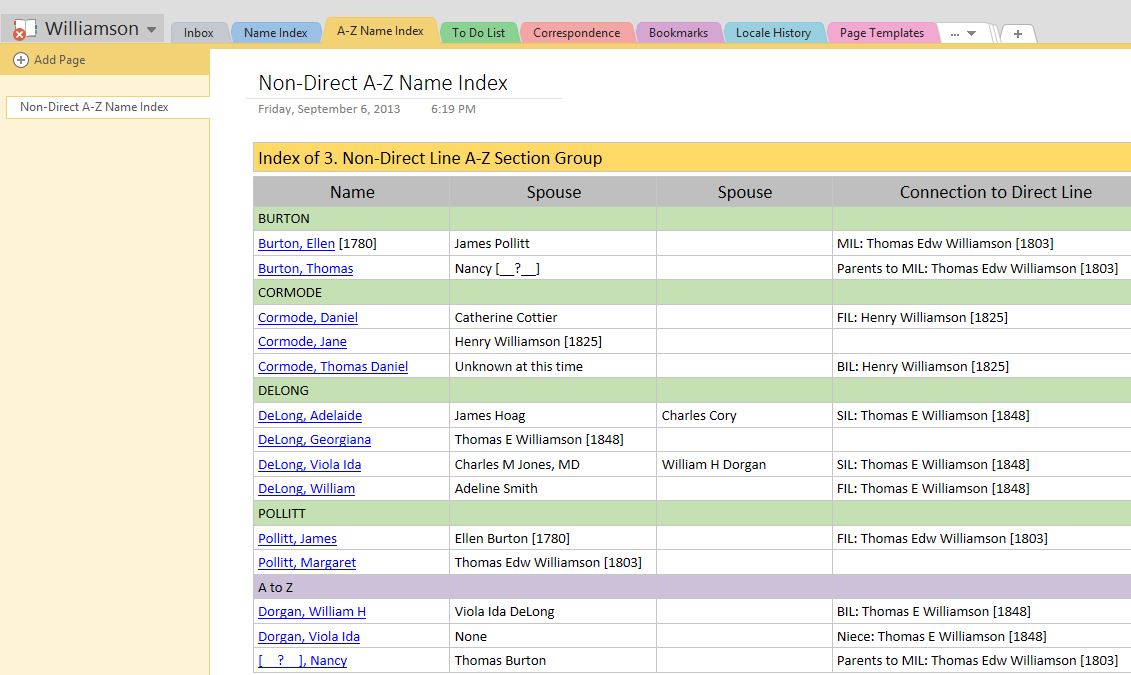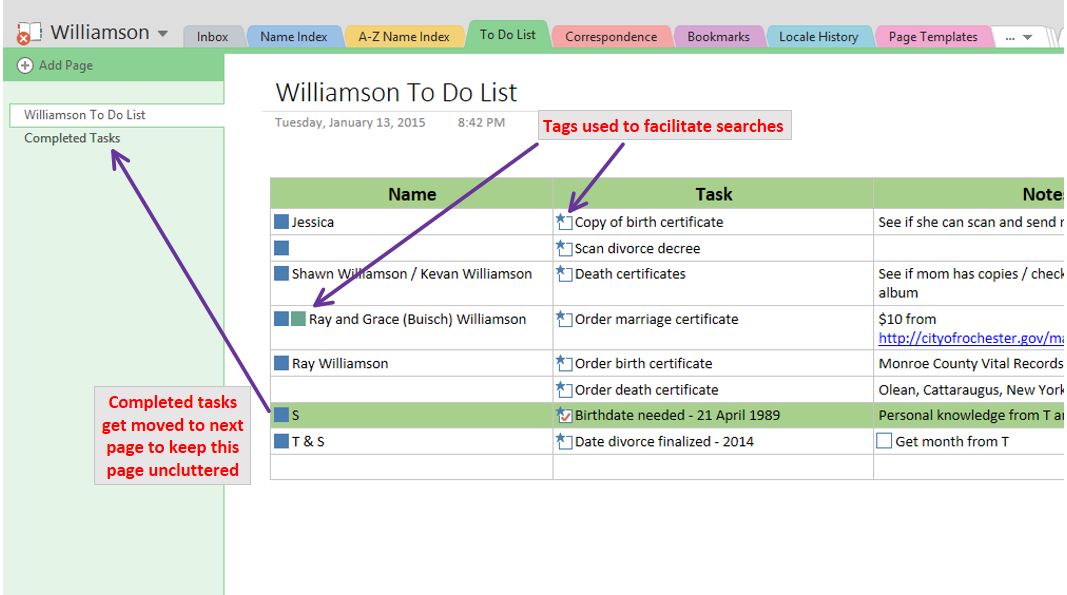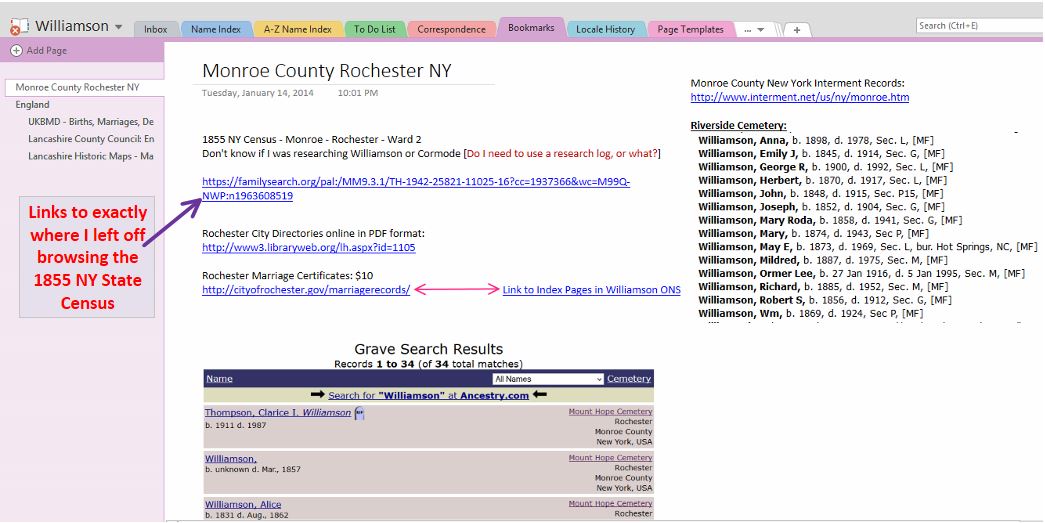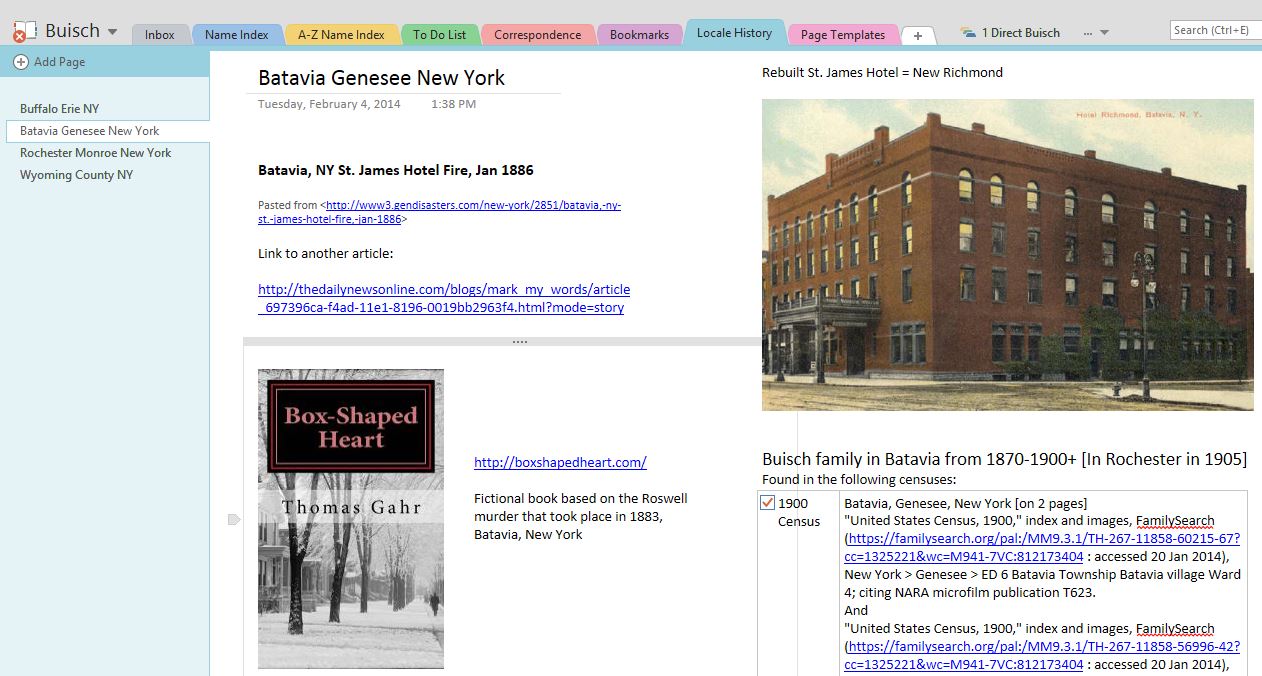Y is for Your Notebooks
Now that you have some idea of how I am using my OneNote Notebooks, hopefully that has inspired some ideas for your own Notebooks.
Some of you may still be wondering why I would want to use OneNote when I am also using Family Tree Maker. I’ve found that for all the wonderful things that genealogy software can do, it is really best for accumulating names and adding source documentation. Yes, I can then use that information to create and print out charts, reports and books and even share my trees online and with other researchers. For me, though, it’s like the information is there, but hidden unless I print everything out—just like putting everything into folders and putting the folders into file boxes or cabinets locks away the information. Printing everything and feeding more paper into something that easily becomes a pile of paper clutter is something I am trying to avoid. Yet I need access to the information in order to say, “This is what I know, this is where I want to go and this is how I plan to get there.” What I really want is to be able to “see” everything without having to print it on paper. That is the main reason I am saving documentation to my hard drive and using OneNote to reorganize it in a way that helps me analyze what I have so I can see what I need to do and map out a way to get it done.
My chart from Raymond’s Census Page in my Williamson Notebook on the right tells me more than looking at the media content in Family Tree Maker for Raymond. I can see at a glance that I have found him in all but one census and where he was living at the time.
And further down on Raymond’s Census Page in OneNote, these screen clips tell me even more. I would have had to open each copy of the census in my Family Tree Maker media files in order to see any of this.
===
I also find putting everything in OneNote is visually more appealing. [Could be because I am a very visual person, but whatever…] I can see this information coming together to become the story of my ancestor’s life rather than an accumulation of dry facts. It’s a place to start to tell their stories in a visual way. From this starting point, I will be able to do some digital scrap booking in the future.
===
About your Notebooks: Whether you start with one of my sample Surname Notebooks (see below) or a Blank Notebook, give some thought to what you’d like to accomplish by using OneNote to further your research.
- Do you want to use your Notebook as a place to store new research finds until you have time to analyze it and add it to your tree? [Basic storage without paper clutter.]
- Do you want to work towards becoming more organized in your research or in your document management? [To-do lists / Indexes / Charts]
- Do you need to place to help your organize your thoughts to do some analyzing? [What do I know?]
- Do you need a place to figure out what’s missing? [What do I want to know?]
- Do you need a place to keep a list of resources to check or map out a detailed plan of attack? [How can I find out what I want to know?]
- Could you use some visual clues to help you do those last three items?
- Would you like to begin to tell the stories of your ancestor’s lives visually?
You get to decide because it’s your Notebook, and even if you change your mind down the road, you can easily arrange and/or rearrange anything you want, any way you want when it’s all done digitally.
===
|
View on OneDrive Surname Notebook – Sources sorted by Record Type |
View on OneDrive Surname Notebook – Sources sorted in Chronological Order |
View on OneDrive Research Quandaries Notebook |
| Link to “By Record Type” Surname Notebook | Link to “Chronological Sources” Surname Notebook | Link to Research Quandaries Notebook |
| Surname Notebook by Record Type PDF | Surname Notebook in Chronological Order PDF |
===
This page was updated on 12 April 2020 with new links to the notebooks on OneDrive.
Cite This Page:
Erin Williamson Klein, “Your Notebooks.” My Family History Files, 10 April 2014 (https://myfamilyhistoryfiles.com/organization/your-notebooks: [access date]).
Please do not copy without attribution and link back to this page.