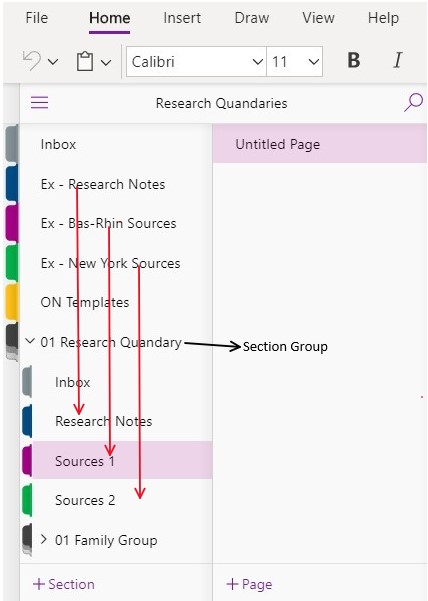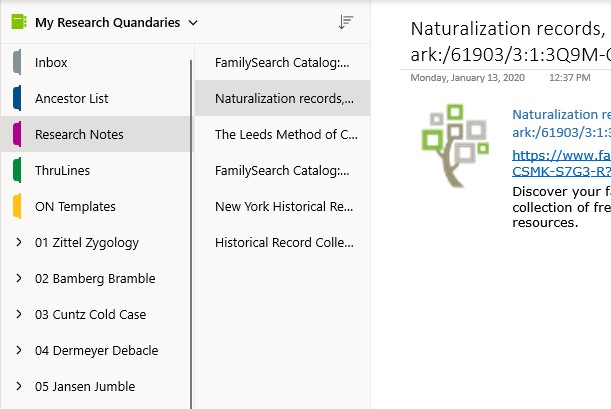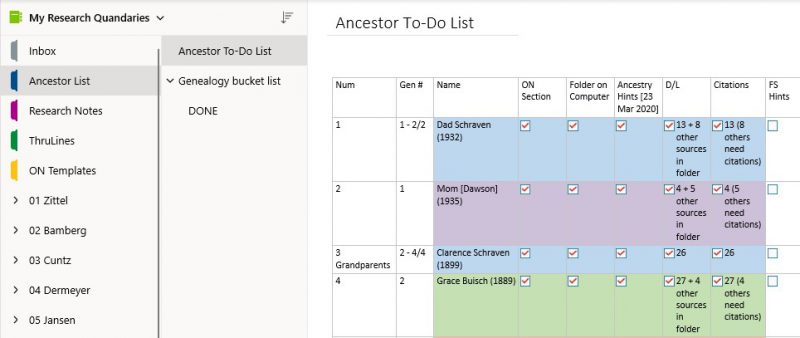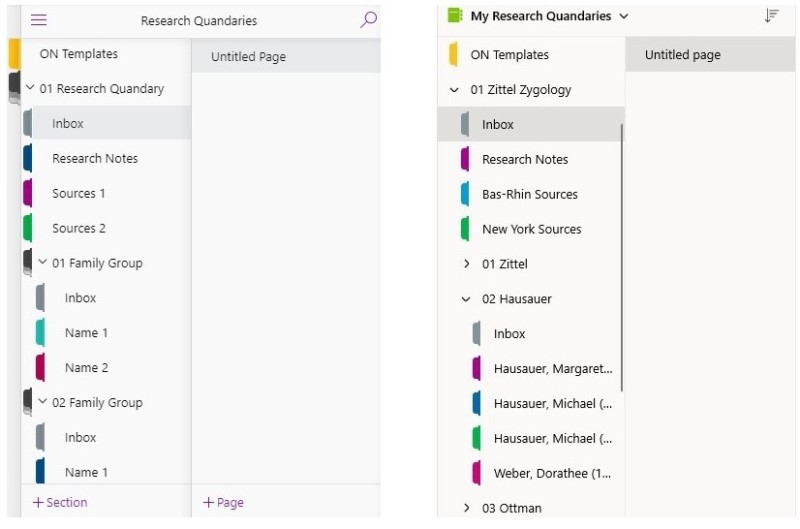View on OneDrive
Research Quandaries Notebook
Let’s just dive right into the notebook. The Research Quandaries notebook you can see on OneDrive is not how mine currently looks. (Of course!) In the blank notebook, I have set up the first few Sections after the Inbox to show you examples of how to use those Sections as set up under the Section Group for each Quandary grouping. Clear as mud? Thought so…
The Sections titled Research Notes and Sources are actually found in each Research Quandary Section Group in the blank notebook. I added in a few example pages to show how you could use those Sections while doing research.
You might do broad searches at FamilySearch.com or Ancestry and copy and paste the results in the Research Notes Section to start. If you need to do a little research about what resources are available in the area you are searching (especially if it is a new area for you), you could add that information to the Research Notes section as well.
Once you start doing research and will need to keep links handy, use the Sources Section. See Bas-Rhin Sources and New York Sources Sections for examples.
Generally, I use the Inbox for sending information to OneNote that I clip when I am online. Sometimes you come across a record that is relevant to several people or families — marriage records, passenger lists, etc. I stick this in the Inbox and then sort it by copying it to the relevant people Sections later.
=====
My Research Quandaries notebook front section actually looks like this:
There is a Research Notes Section there because almost every immigrant family on my father’s side settled in New York. So the Naturalization Records link I have showing above, for example, pertains to the Zittel, Bamberg, Dermeyer and Jansen quandaries that I am working on. Rather than have it linked four times — once for each Section Group — I just have it in that first part of my notebook.
You can see I rename every Research Quandary Section Group for whatever surname I am working on, i.e.: Zittel, Bamberg, Cuntz, Dermeyer, Jansen. I use a number in Section Group names to keep them in the order I want them in, otherwise the default order is alphabetical.
I have a Section for Ancestry’s ThruLines™ because I am searching for clues to my mom’s paternity. Every time I check ThruLines™ I make a screenshot of any changes that show up. A change to someone’s tree on Ancestry could make changes to mom’s ThruLines.™ When I check it on occasion, I make screenshots of changes I’ve noticed and add them to that Section so I have a record of something that could change again overnight.
=====
The very first Section after the Inbox in my notebook is a table with all my Direct Line Ancestors listed — the ones that have DNA connections or reliable sources. I try not add anyone to my direct lines any more unless there is DNA evidence and/or record sources that make sense. The table is helping me keep track of important steps in the process of adding family groups to my (previously imploded) family tree and Surname notebooks.
=====
I’m hoping that seeing these two screen clips side-by-side will help you see the differences between the blank Research Quandaries notebook and my Research Quandaries notebook rather than me drawing arrows and using circles to explain it all. The difference between the two notebooks shown above is partly due to the one on the left being a screen clip of the blank notebook from OneDrive and the one on the right being a screen clip from my Research Quandaries notebook open in the OneNote app on my laptop.
On the left, the blank notebook has a 01 Research Quandary Section Group. The front portion of that Section Group includes an Inbox, Research Notes, Sources 1 and Sources 2 Section. Inside the 01 Research Quandary Section Group itself are two other Section Groups — 01 Family Group and 02 Family Group. Each of those Section Groups has an Inbox and Sections for the people you are researching. They are just like a Surname notebook section except that I haven’t added in all the templates to each person’s section. You can do that as needed.
On the right, in My Research Quandaries notebook is the Zittel Zygology Section Group. You can see that I had to make three Family Groups in the Zittel Zygology quandary. Members of the Zittel, Hausauer and Ottman families emigrated together to Sheldon, New York in 1833. (Other members of each family came as well at different times and settled in different areas of New York, but that is a quandary for another time…) I have the Hausauer Family Group opened so you can see that the sections are labeled, just like in a Surname notebook, with the names of ancestors and family members.
=====
As you can imagine (or maybe you have firsthand experience?), trying to work with three family groups of multiple generations at once in a Surname notebook could result in a bit of a mess. Having this special place to make a mess and then clean it all up before entering everything into a Surname notebook, a genealogy program or an online tree makes my genealogy research so much easier.
Until next time,
~Erin
Cite This Page:
Erin Williamson Klein, “Intro to my Research Quandaries notebook.” My Family History Files, 10 April 2020. (https://myfamilyhistoryfiles.com/onenote/intro-to-my-research-quandaries-notebook/ : [access date]).
Please do not copy without attribution and link back to this page.